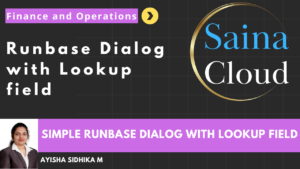To take backup of database from SQL.
High level resolution steps
- Open Microsoft SQL Server Management Studio.
- Right-click on the database that you want to back up.
- In the context menu, select “Tasks” and then click on “Backup”.
- Navigate to backup options and set backup compression as “compress backup”.
- In the “Backup Database” window that appears, choose the type of backup as “Full”.
- Specify the destination for the backup by clicking on the “Add” button and selecting the
path where you want to store the backup file. - Click “OK” to start the backup process.
Detailed resolution steps
Step 1
Open Microsoft SQL Server Management Studio and connect to the server.
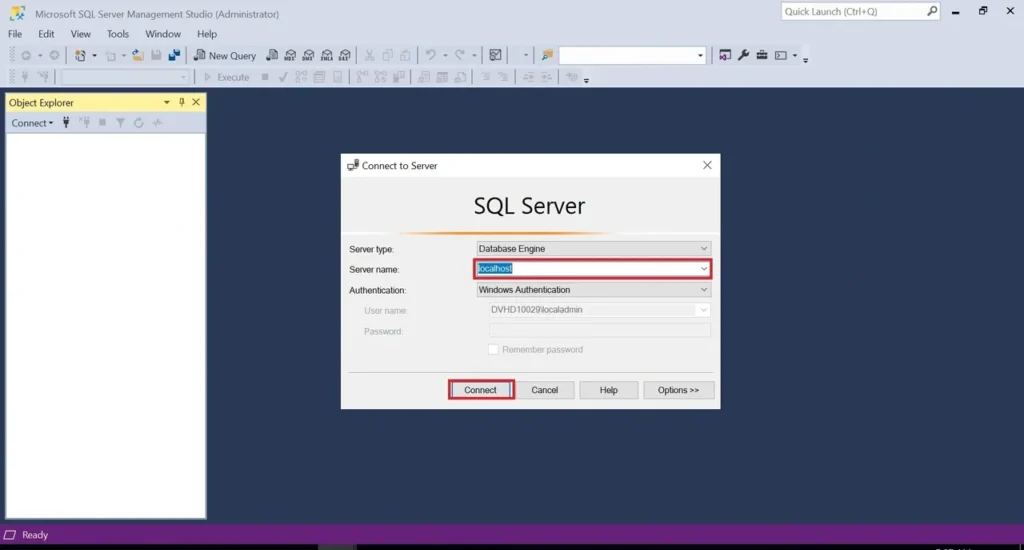
Step 2
Right-click on the database, select “Tasks” and then click on “Backup”.
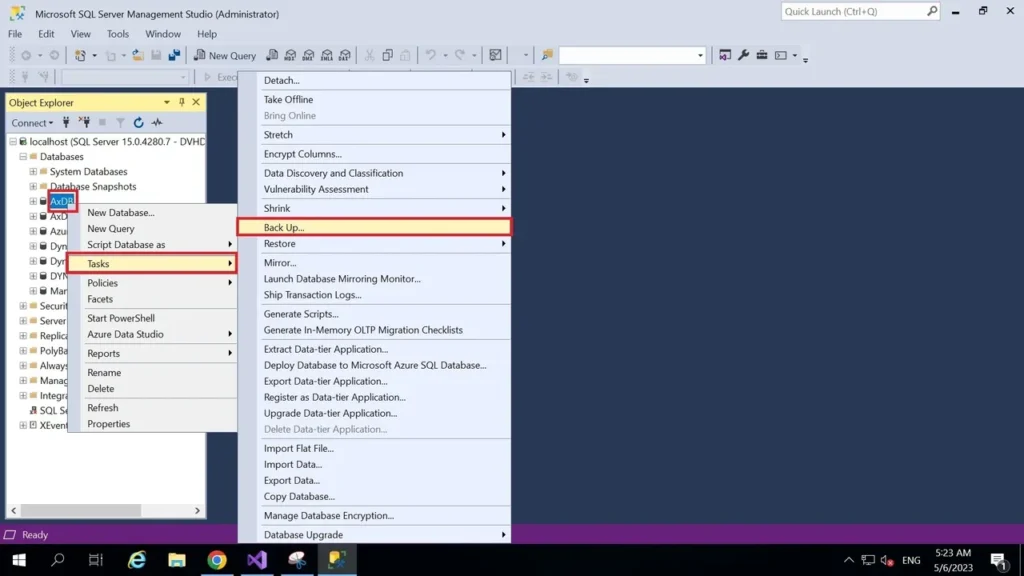
Step 3
Select backup options and set backup compression as “compress backup”.
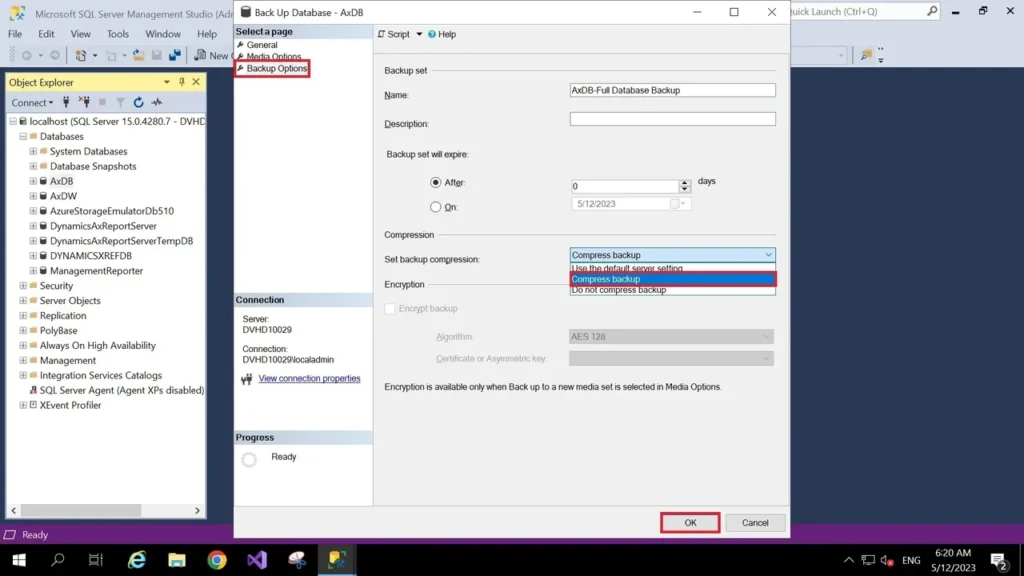
Step 4
Select the path where backup file gets stored. Provide file name and make sure the file name should have the proper naming convention.
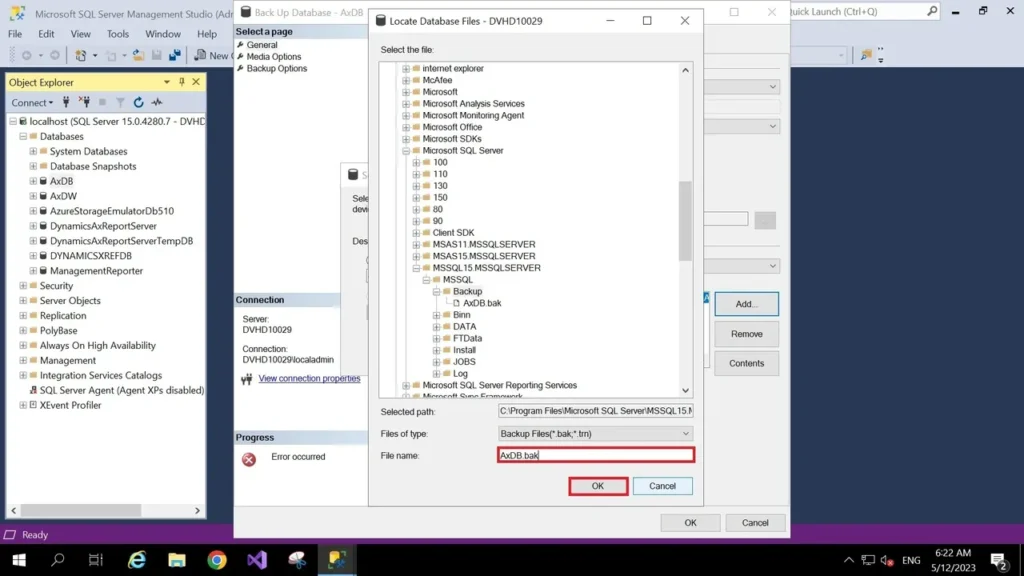
Specify the destination for the backup by clicking on the “Add” button, click “OK” to start the backup process.
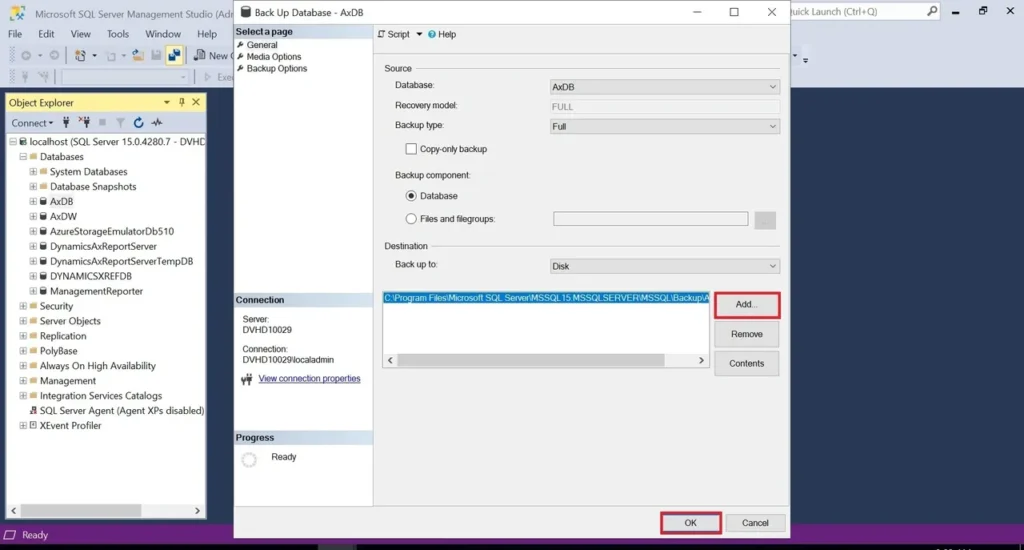
Step 5
Once the Execution is done, we can check the backup in the specified path.
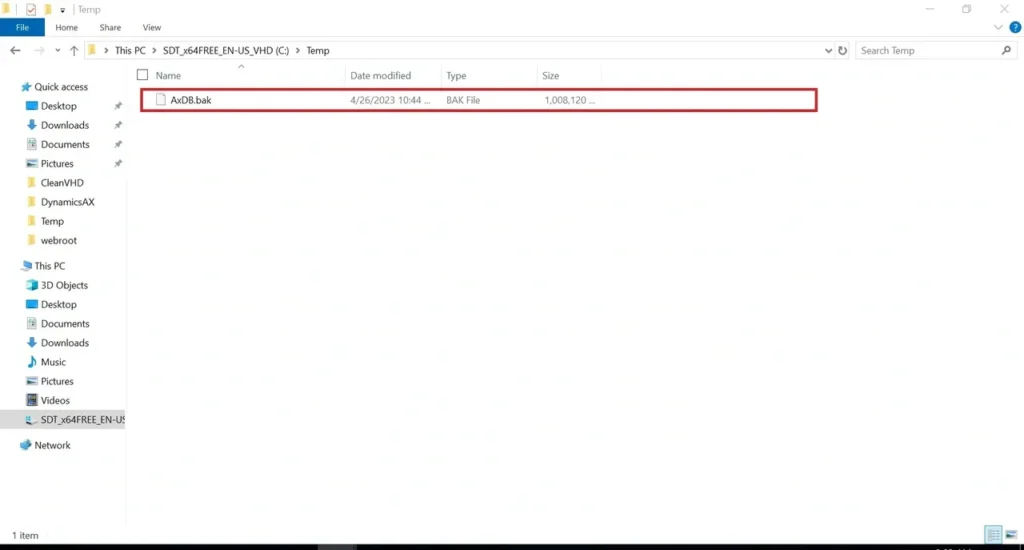
Blog written by
Ram Charan Raj P| Dynamics 365 for Operations team.