How to create a query-based report?
Introduction: Query-based reports are powerful analytical tools that enable organizations to extract, manipulate, and present data from various databases in a structured format. By leveraging the capabilities of database querying languages like SQL, these reports allow users to obtain specific insights tailored to their unique needs.
High level resolution steps
Create a new query /open an existing query.
Add the Query to the Report – Data Set.
Set the dataset properties.
Create an Auto design and deploy the report.
Detailed resolution steps
Step 1: Create a Query and add the table to the Query.

Step 2: Open the AOT and drag and drop the required table to the data source.

Step3: Create a Report – Add a new Dataset to the report.

Step4: Open the properties of the data set. Set the Dynamic Filters to ‘True’ and Data Source Type to ‘Query’.
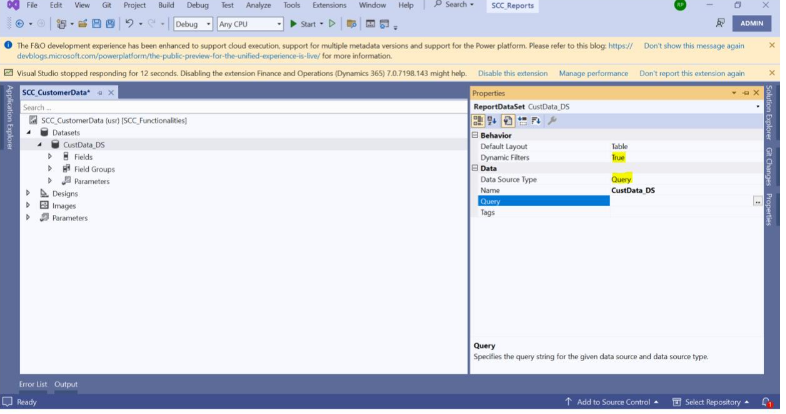
Step5: Select the query in the Property as shown below.

On the click of next, select the required field. Here I have selected all the fields.

Step6: Once the dataset is created, under the design node, create an Autodesign and drag-drop the Dataset to it.

Step7: Add the report to an Output menu item and deploy the report.


Output:
Once the report is deployed navigate to the report in UI.

Open the menu item ‘Customer Data’ and run the report.

Once the report processed successfully, all the customer data will be available as shown below.






