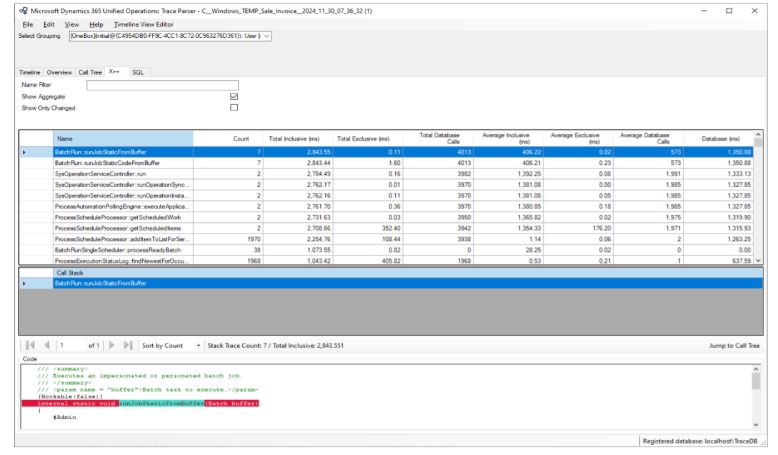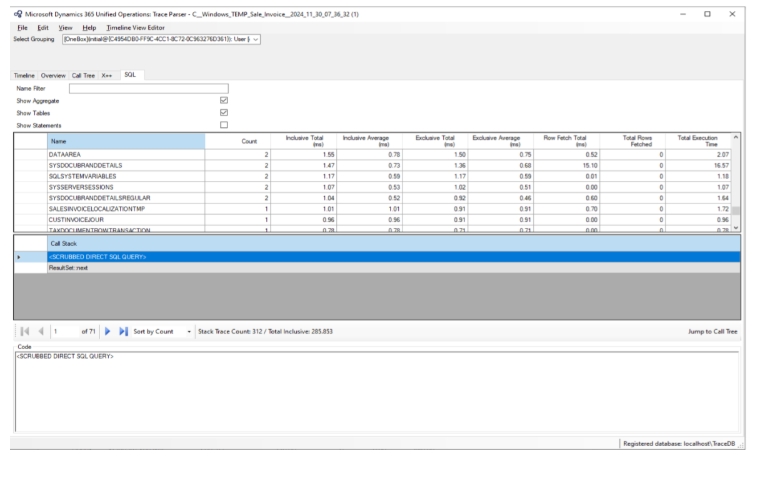How to use Track in D365FO
Introduction:
The System Trace (or System Diagnostics Trace) refers to a feature that helps developers and administrators analyze and debug system processes by capturing detailed runtime information. It is part of the monitoring and diagnostic tools available in D365 Finance and Operations to identify
– performance issues
– troubleshoot errors
– analyze system behavior.
Scenario:
In certain scenarios, it is essential to identify the classes being called and the tables being used during execution. One approach is to manually debug the process; however, an alternative method is to use the Track tool, which provides a comprehensive overview of all the classes, methods, and tables involved.
We use trace in production environments to diagnose issues such as slow performance or unexpected errors, especially when the root cause cannot be identified. We can download the trace file and import it in dev environment to Investigate.
High level resolution steps
We can follow the steps to use Track in D365FO.
- Open UI and Navigate to Parser.
- Start the tracker and Run the required standard process.
- Import the file into track parser application.
Detailed resolution steps on how to use Trace Parser in D365 FO
Step 1: Note down the session id. By going to feedback.
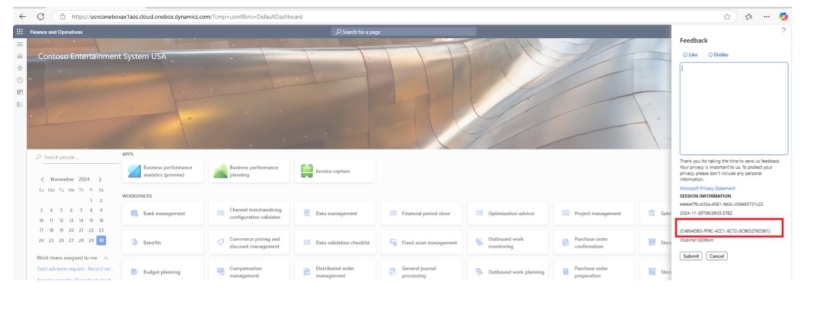
Step 2: Open the UI and Navigate to trace.

Step 3: Now enter the Trace name
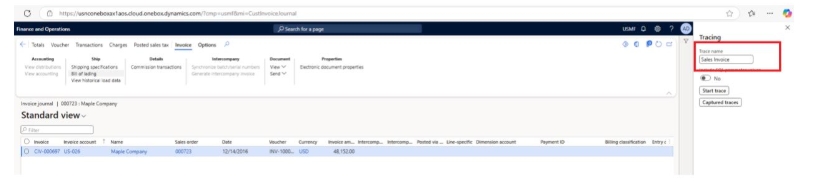
Step 4: Now Navigate to the required standard functionality, start trace and complete the standard functionality. Here I am doing the sales Invoice report
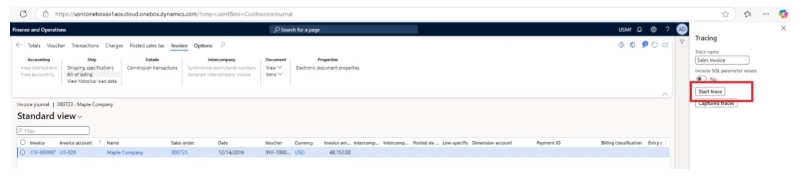
Step 5: Once the process is completed. Click on Stop trace
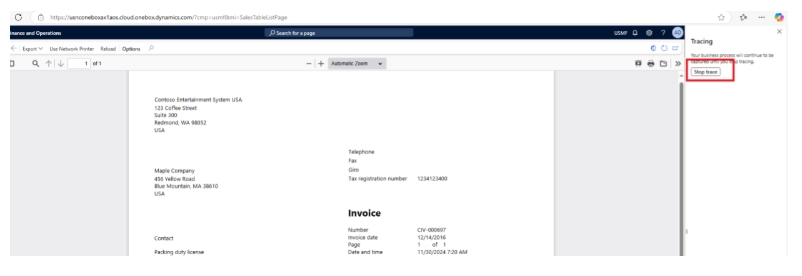
Step 6: Now Download the trace
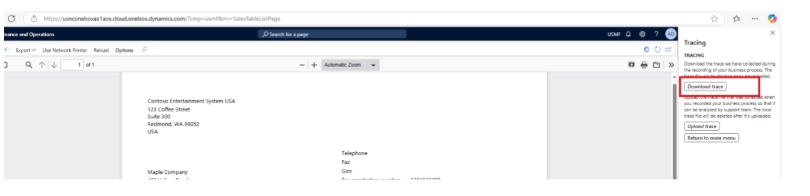
Step 7: Now open Trace Parser in desktop.
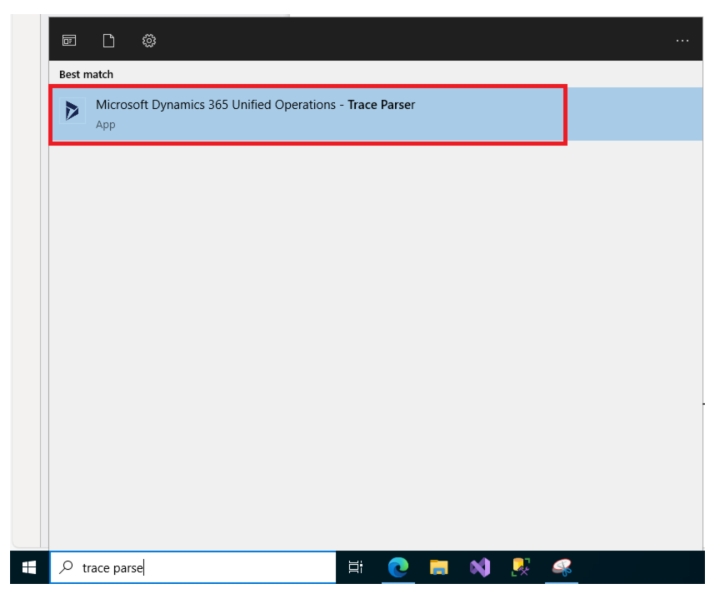
Step 8: Create new Database for Trace and click Register
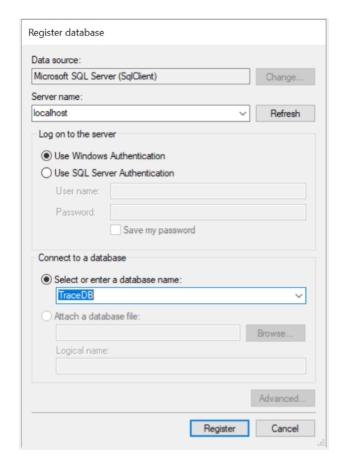
Step 9: Now click on Import Trace and select the downloaded file
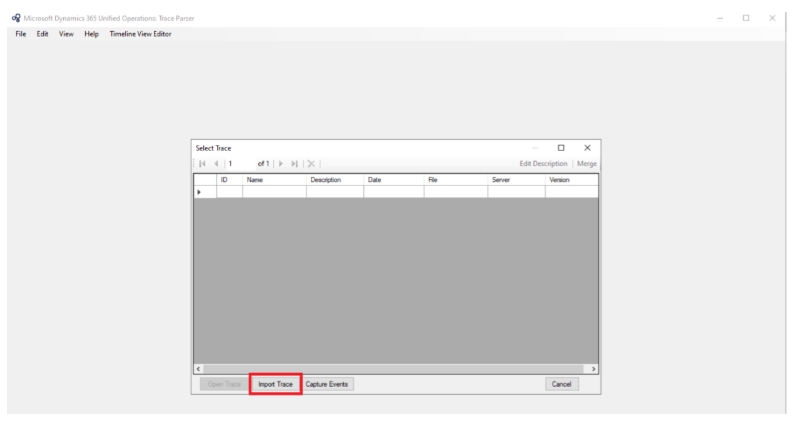
Step 10: Import will be started
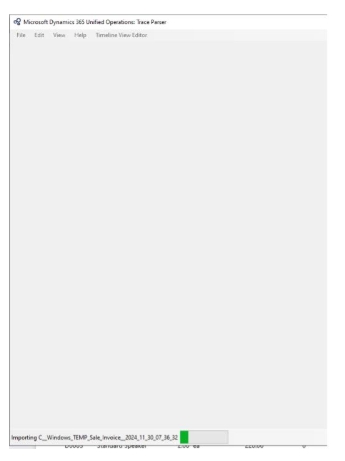
Step 11: Once the import is completed. Select your session id.

OUTPUT
Now you can Investigate all the classes and tables that were triggered during the process.