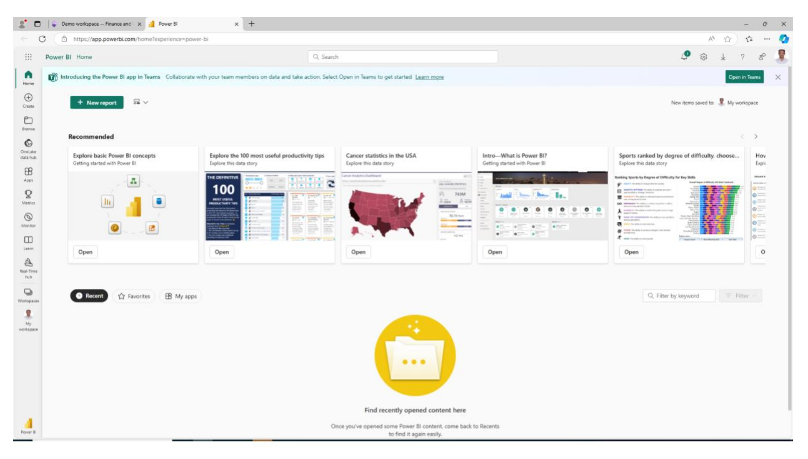How to add Power Bi Report Links into Custom Tiles.
Introduction:
Power BI reports can be integrated into workspaces through multiple approaches. One method involves adding them directly through the user interface, which is user-specific and tied to a particular environment. Alternatively, reports can be added through back-end configurations, ensuring they are universally accessible to all users within the system.
Scenario:
In this approach, I am adding Power BI links to the Dashboard through back-end configurations, ensuring that the reports are accessible to all users across the system.
High level resolution steps
We can follow the steps below to add Power Bi Report Links into Custom Tiles.
- Create a tile
- Add Type as Link.
- Add the URL.
Detailed resolution steps
Step 1: Create the tile. Go to add -> new item -> User Interface -> Tile
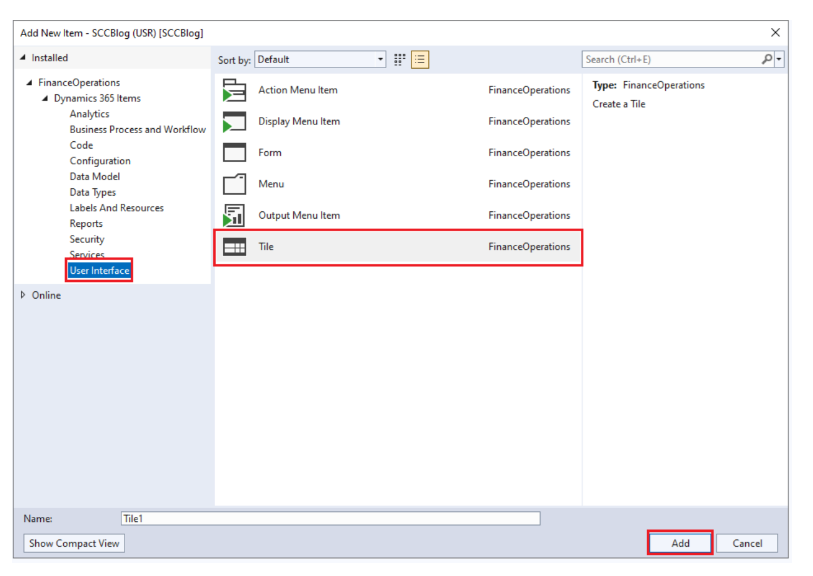
Go to tile properties make Type as Link, and In URL give the required power BI Report Link
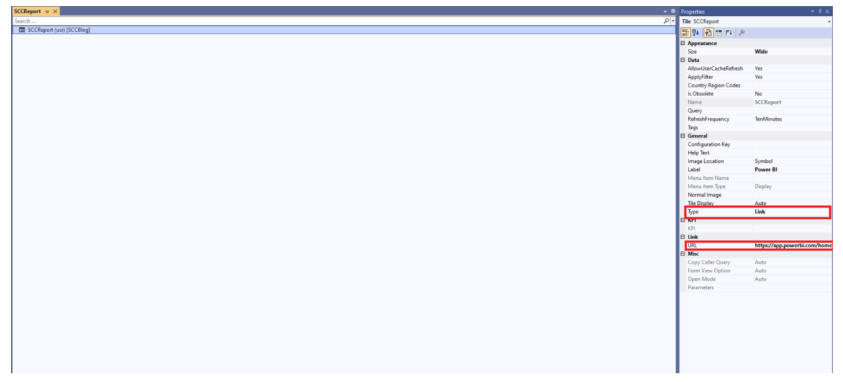
Now add the tile in required workspace form
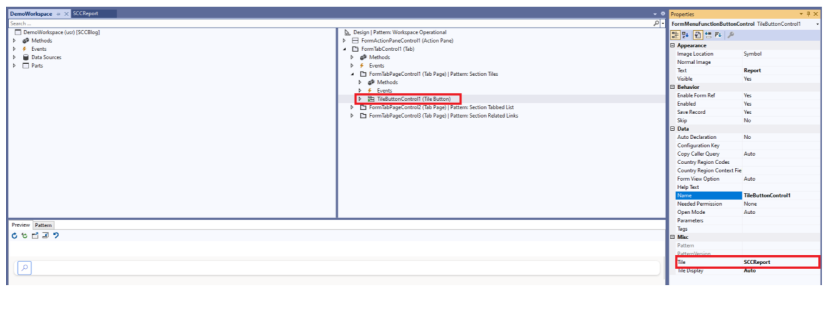
OUTPUT
Open the workspace where you added the report Tile
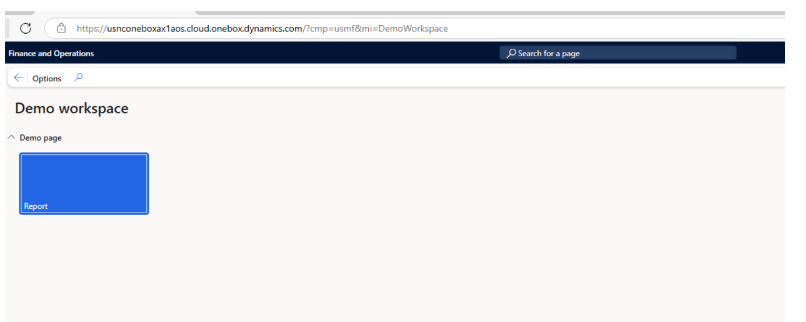
Click on the tile