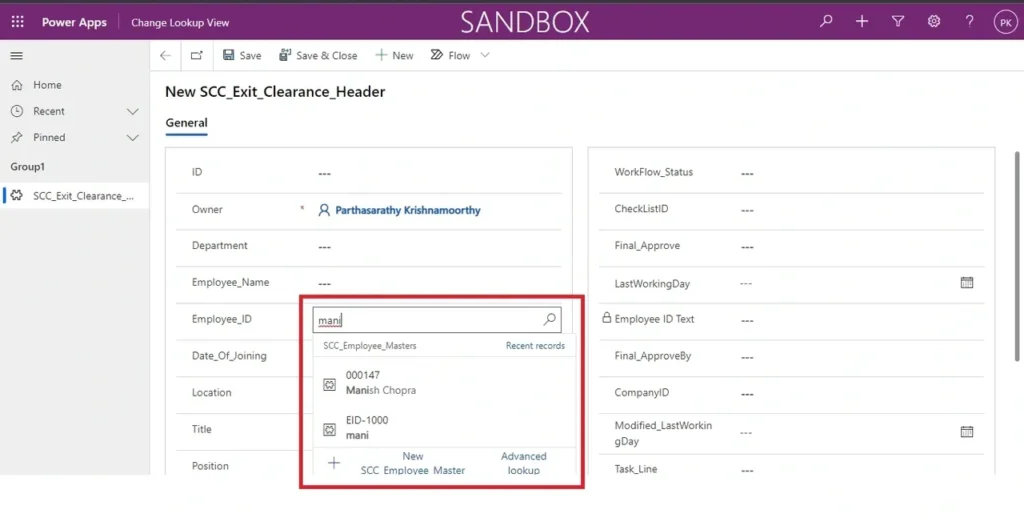Change search by columns in Model Driven App
Problem statement
We know that we can easily change the search by columns in canvas app by selecting the fields in a data source. In Model Driven app also, this is possible to achieve.
Open a Model Driven app, select the new tab.
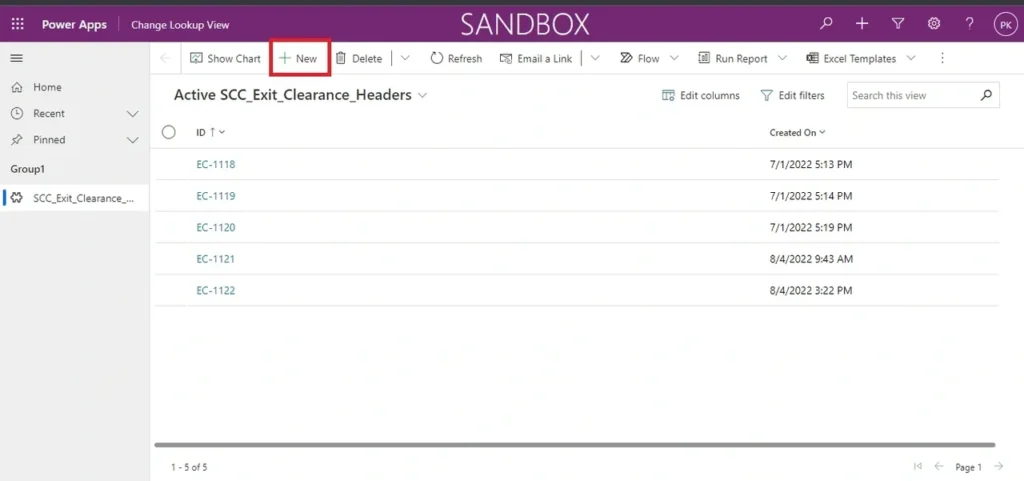
After opening the form, select the dropdown you want to change the view. (Change the display columns)
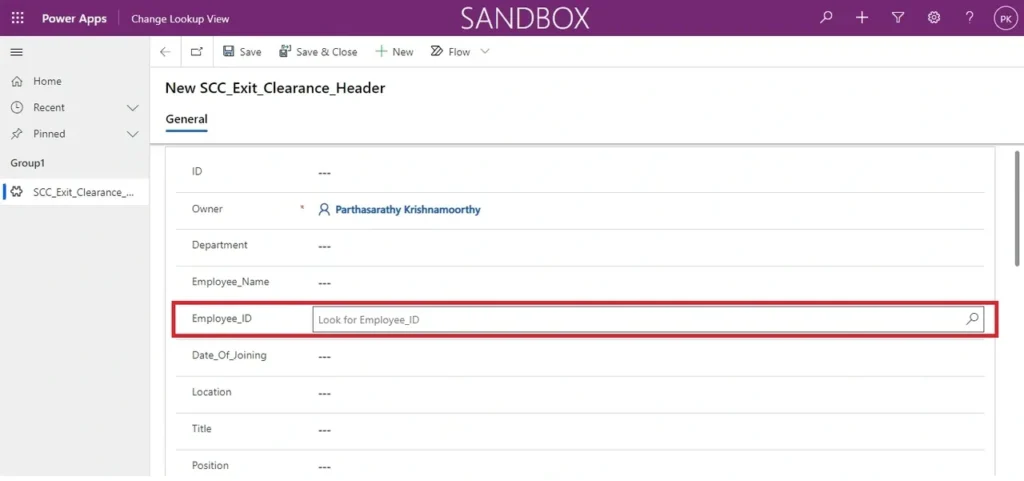
After selecting you can see that only primary column of the table and created on is showing by default.
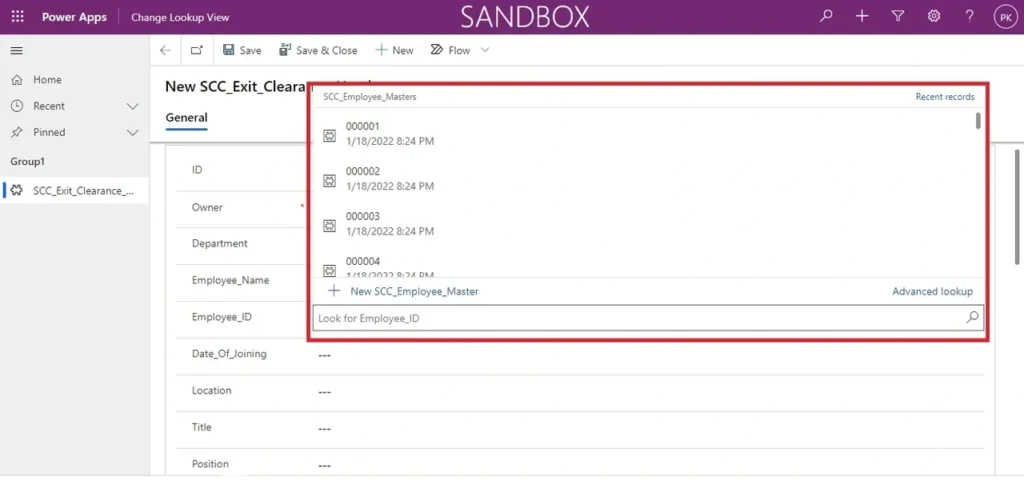
If you type the ID, the filtered records are shown as below.
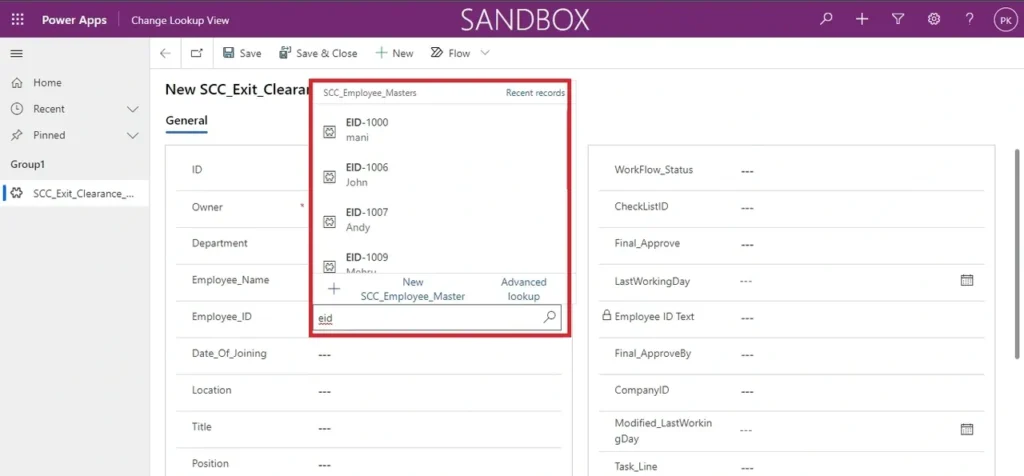
If you type any name or apart from ID , it wont display any records. This is because the search options are working only ID (default search option). We can add our required search by column.
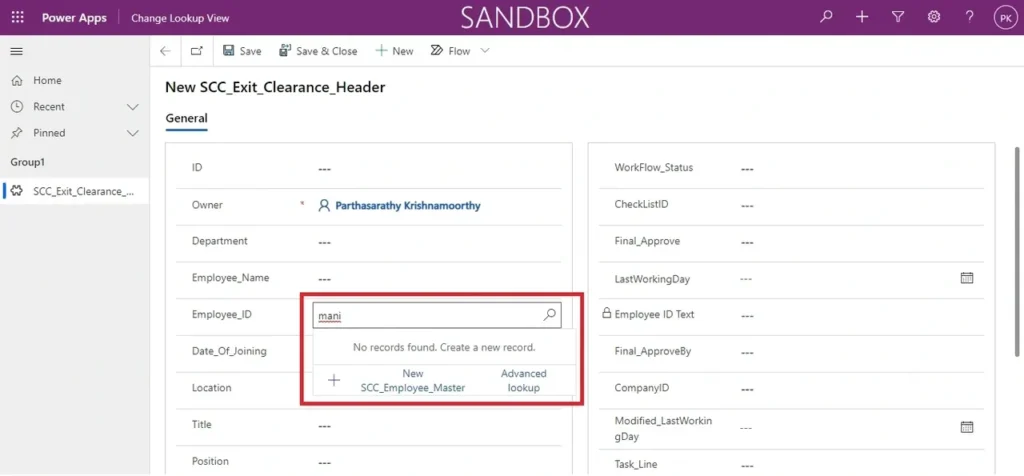
Resolution
We can add or modify the search by columns of dropdown in model driven app. We need to open the Advanced Settings in the same environment.
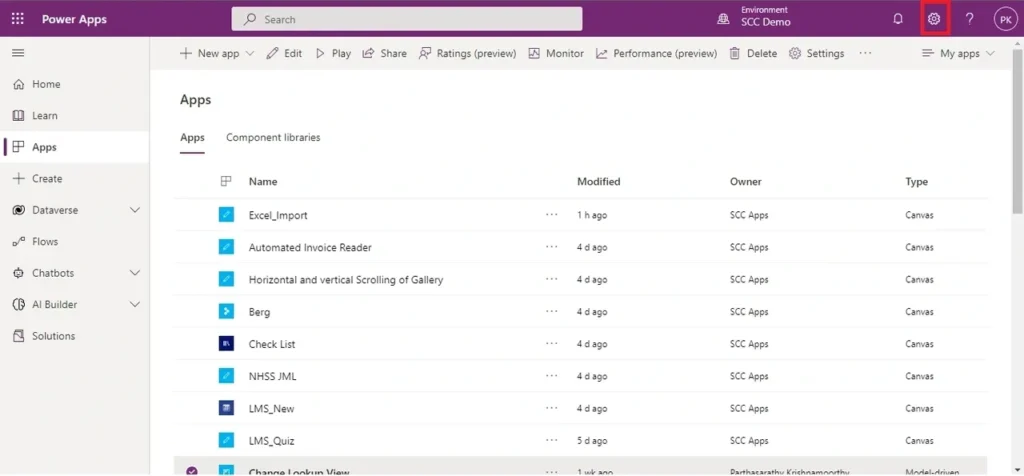
In advanced settings select the customize the system option.
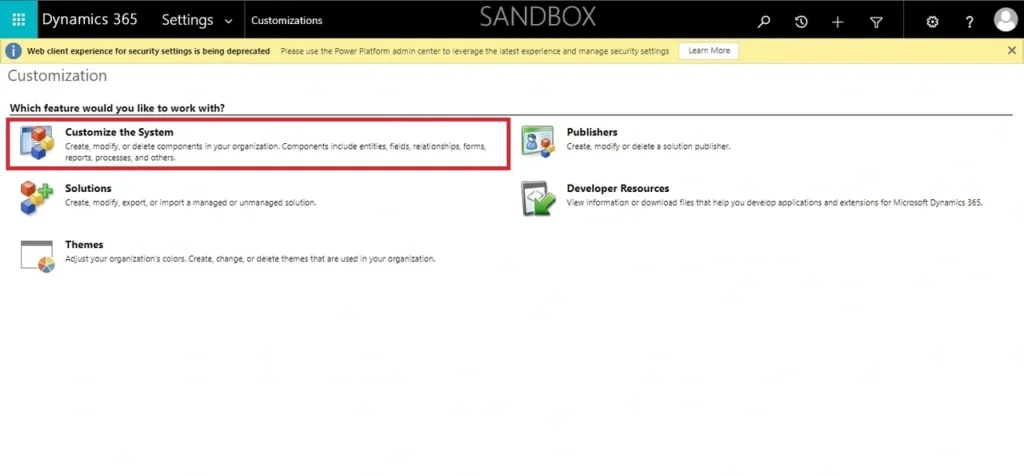
Select the entities option in the left side pane.
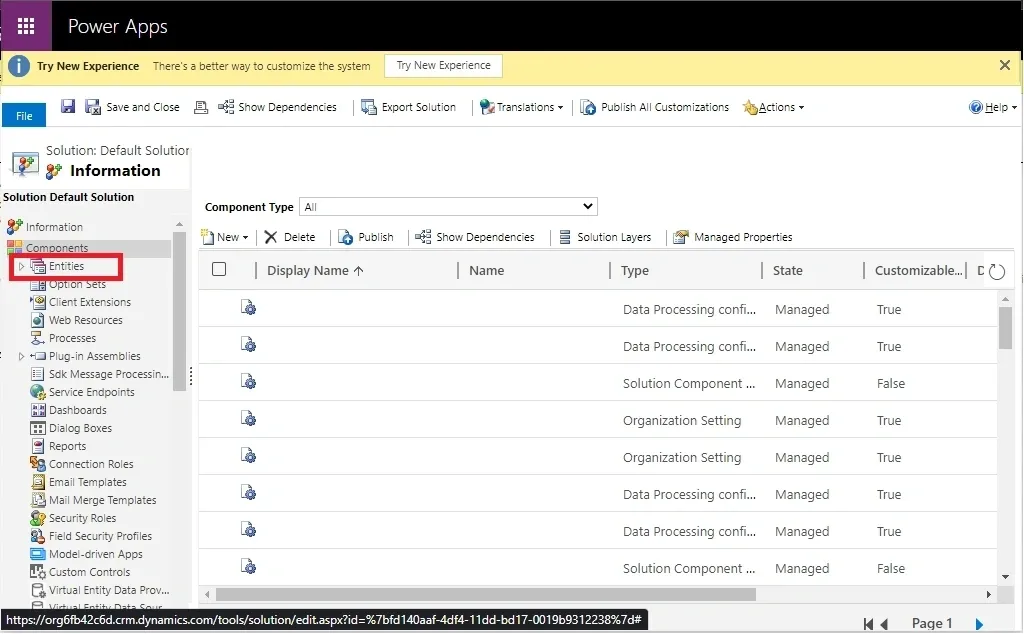
After expanding the entities option, select the table which is the data source for the dropdown.
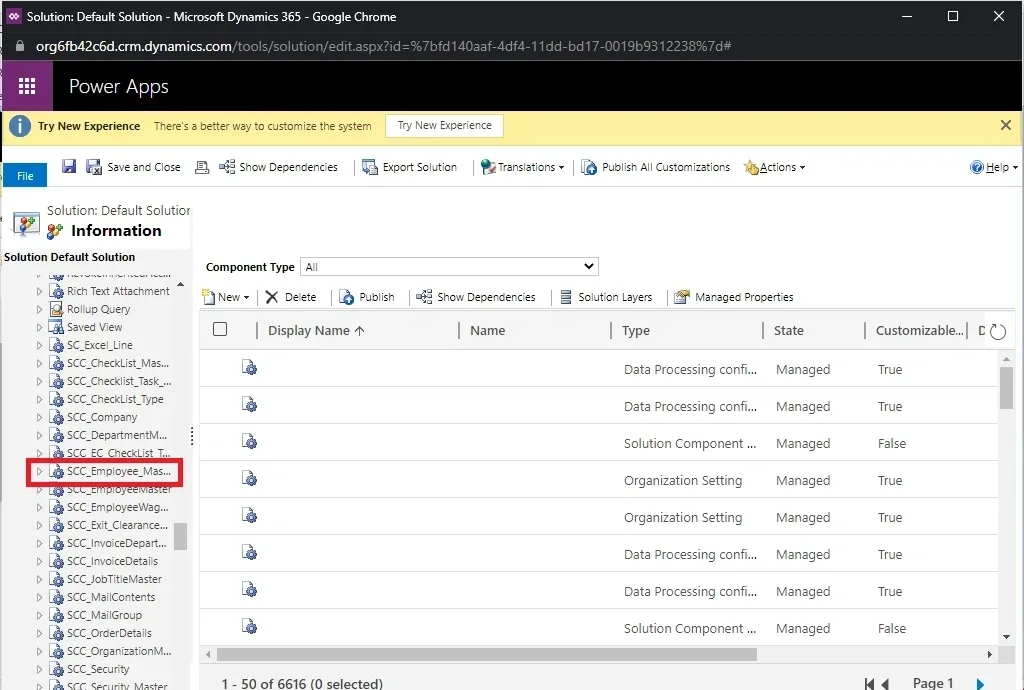
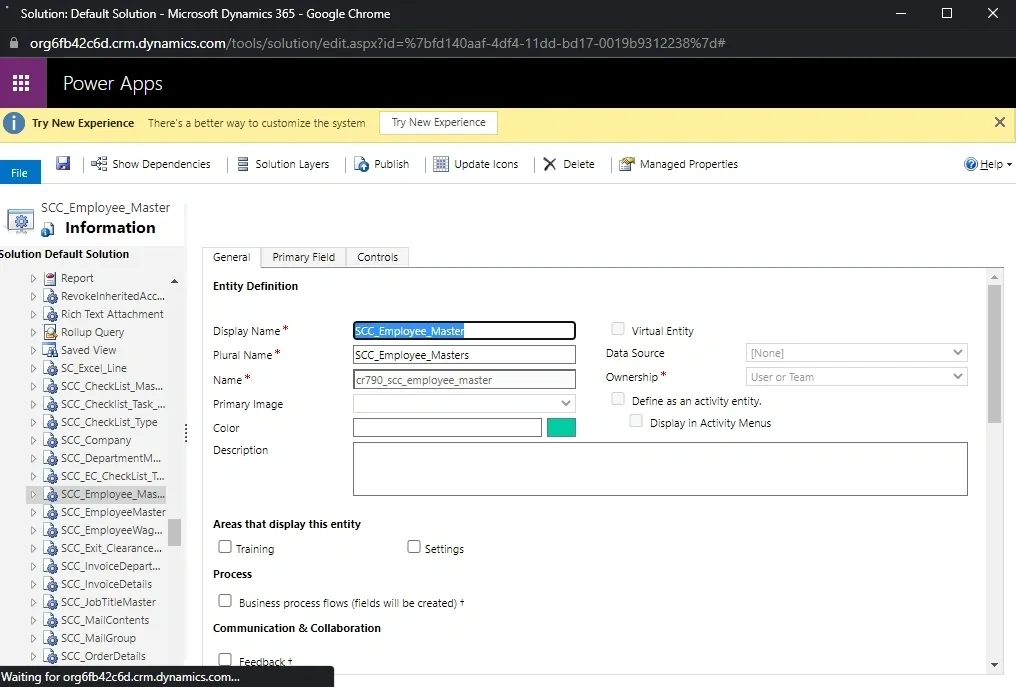
Then, select the views after expanding the table.
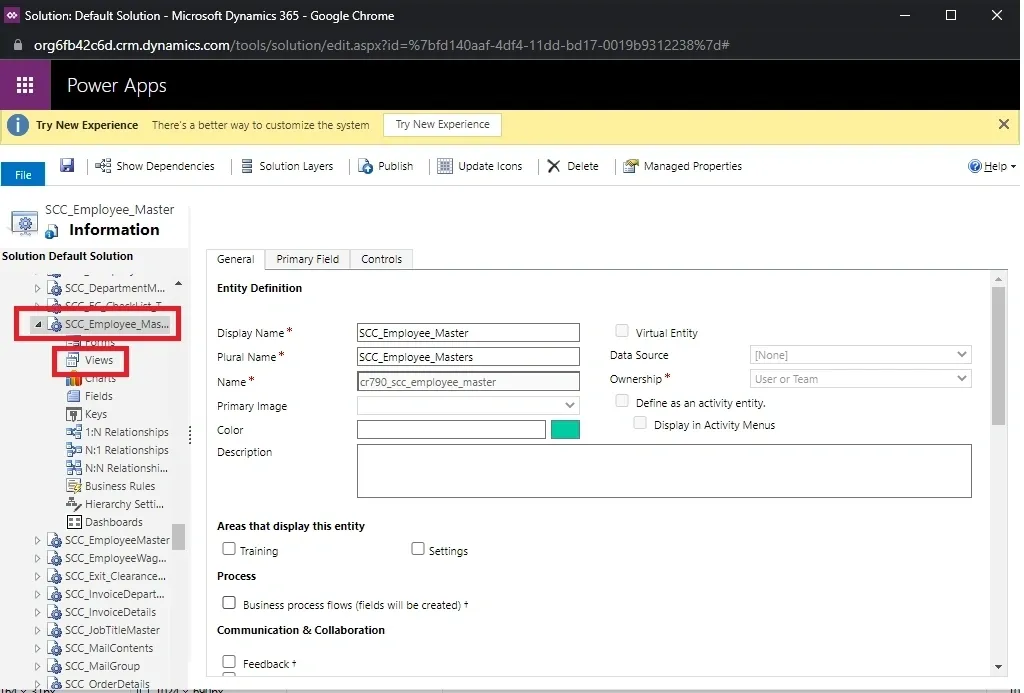
Select the quick find associated view, (double click the quick find view)
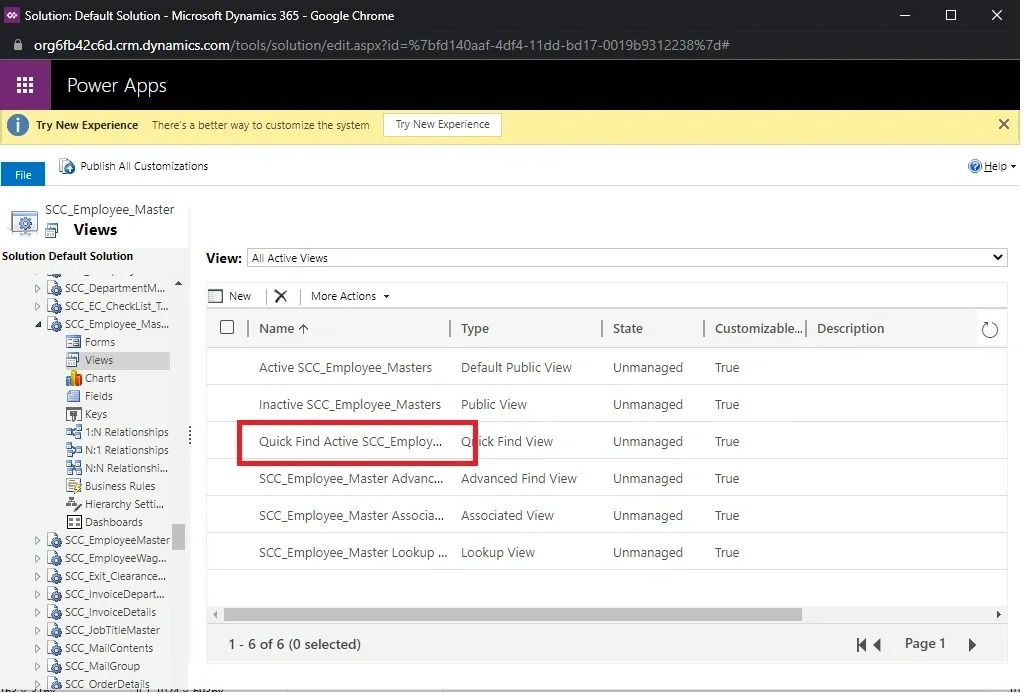
Select the add find columns as below,
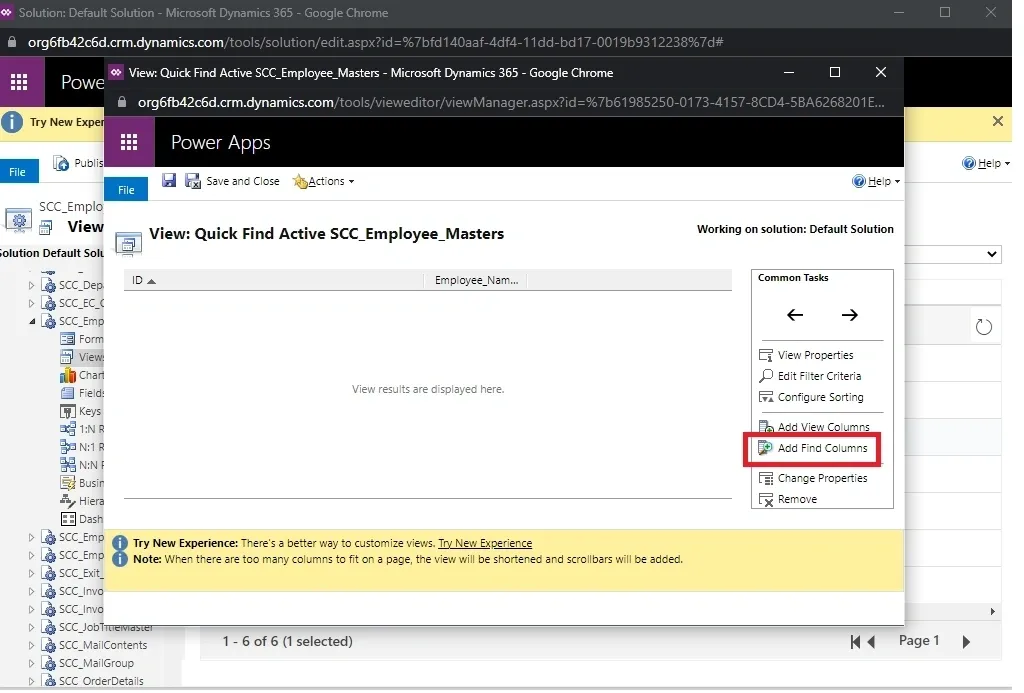
Select the column you want to search by.
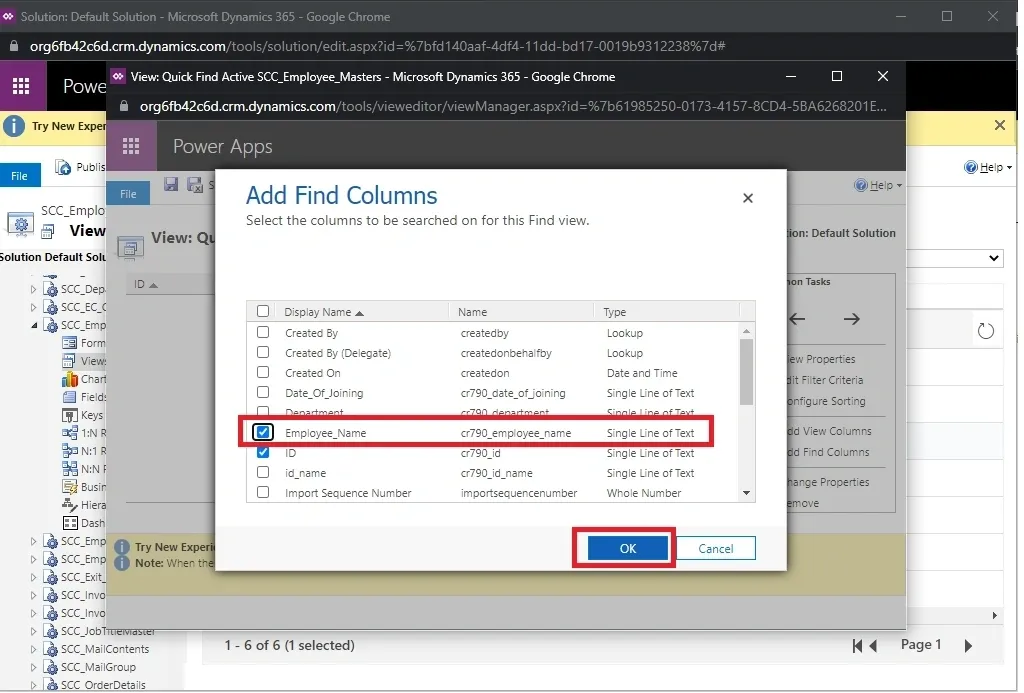
Then save and publish,
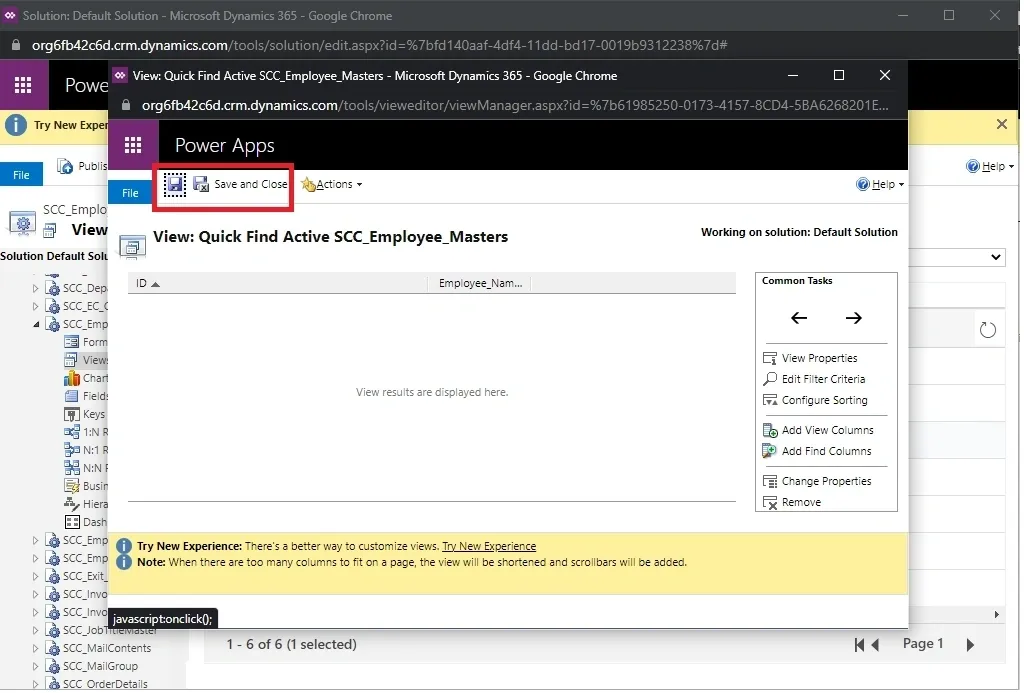
Select publish all customizations.
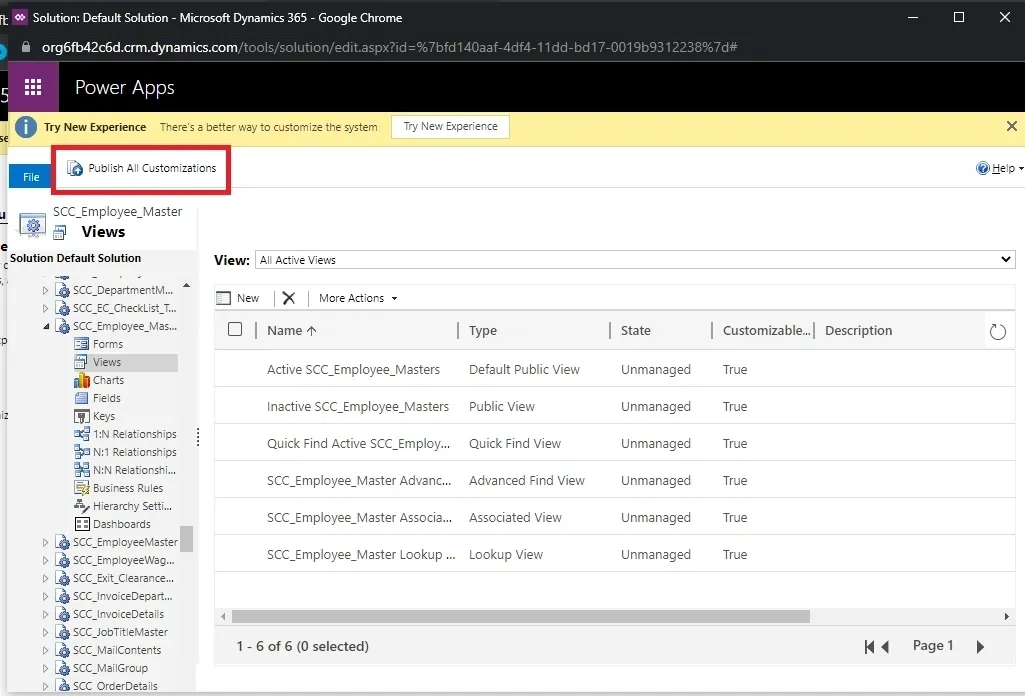
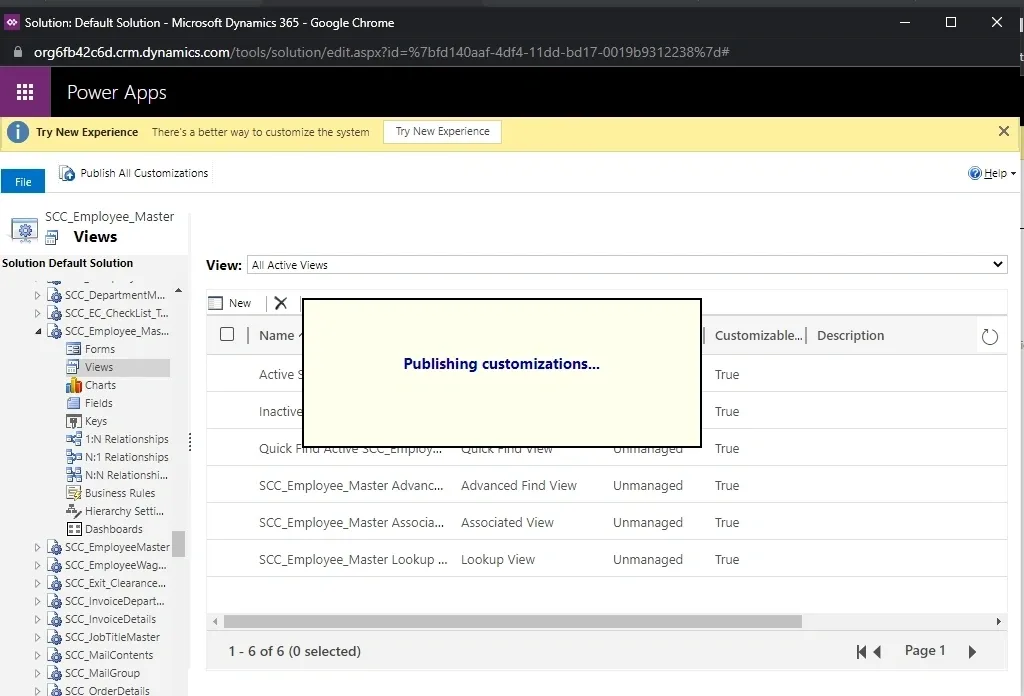
Once the pop-up window closes. close the window and reopen the app.