How to Send a Group Chat Notifications Dynamically in D365 CRM
- In Power Automate, there is no direct method to get a Teams GroupChat ID to send a notification to a chat dynamically.
- You can use Microsoft Graph API to get it done – but this approach is not cost effective as it
charges money per API call.
High level resolution steps
- Create a field called group chat ID under “Team” Entity
- Add group chat ID from your MS-Teams
- Build a Power Automate flow as per your requirement to send a notification.
Detailed resolution steps
Step 1: Go to your desired team, right click anywhere inside the teams and click on copy link as shown below:
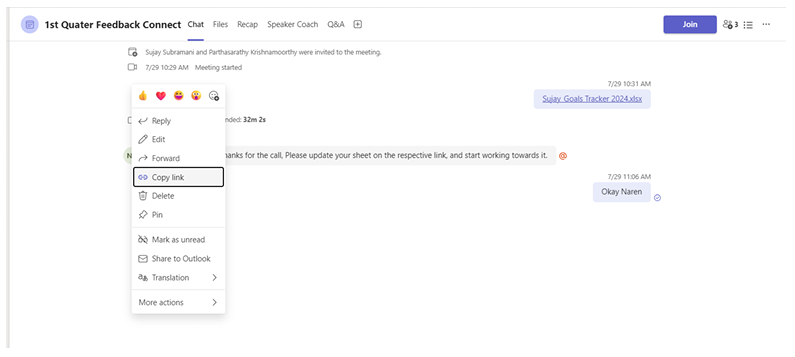
Step 2: Copy just the highlighted text from the URL you just copied from the above step:
| https://teams.microsoft.com/l/message/19:68cbb010b01e4006bc3918da1888 bf28@thread.v2/1724426982198?context=%7B%22contextType%22%3A%22ch at%22%7D |
This is unique for every group chat team and only copy the highlighted one and follow next step.
Step 3: Paste the Unique GroupChat ID into the form while you are creating a new team in CRM or use the unique GroupChat ID for the existing teams and save it.
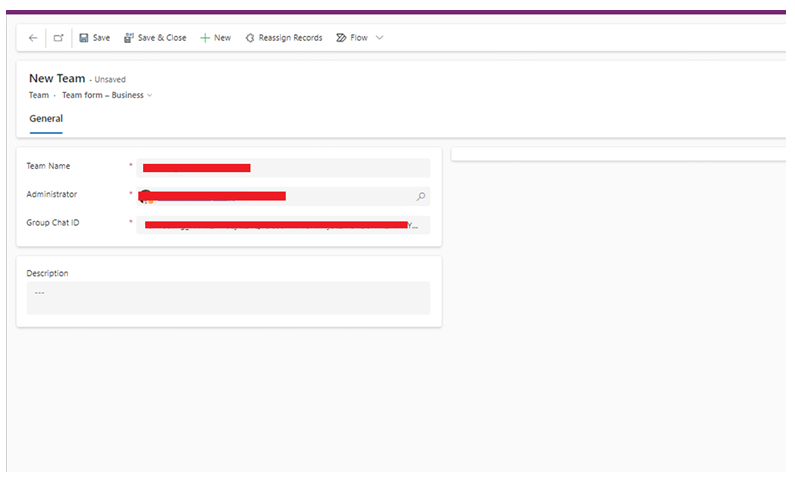
Step 4: Add the Teams notification action in Power Automate as shown below:
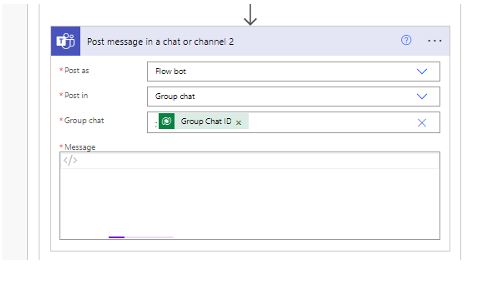
Output:
To a particular group the notification will be sent:
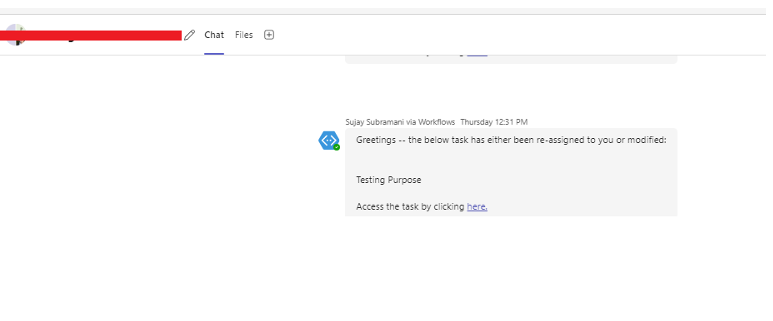
Sujay Subramani
Technical Consultant – Enjoys created low code applications using Power platform, skilled at creating automate flow using Power automate and Power Virtual agents.





