- If we want to modify slicer other than date, month, year in that case we can use modify slicer
which we create using field parameter.
High level resolution steps
- Creating modify slicer that contain City, Country/Region and Region.
- In output I’m showing the Profit by Category and Country/Region using Slicer.
Detailed resolution steps
Step 1: Open Power BI Desktop. Firstly, click on File menu bar in that select “Option and settings”
and then click Options.
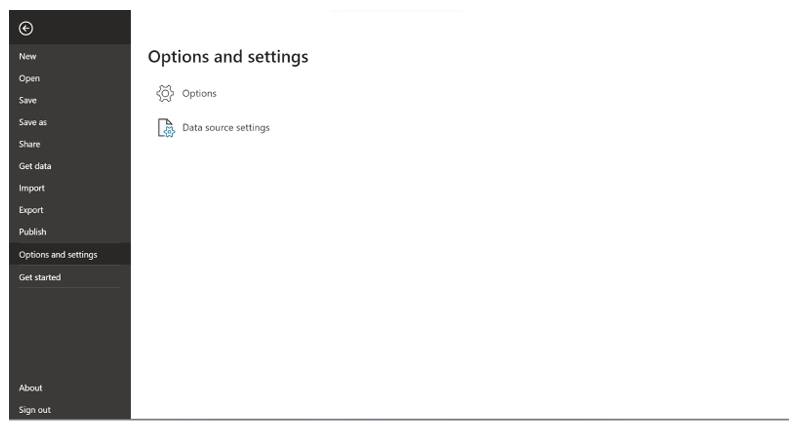
Step 2: After selecting Options, click on preview features and enable Field Parameter and click OK.
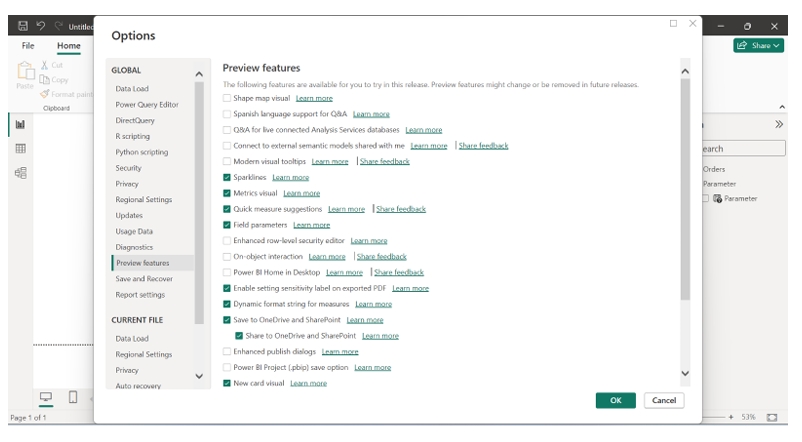
Step 3: Now, load the data using Get Data option. After that go to Modeling menu bar, in that click on New Parameter and select Fields.
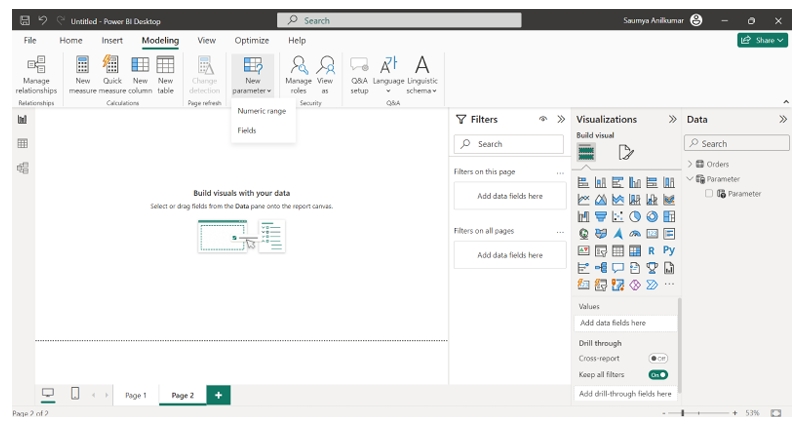
Step 4: Now fill the required name and select the required field depending upon your requirements and click Create button. Here I’m selecting City, County and Region.
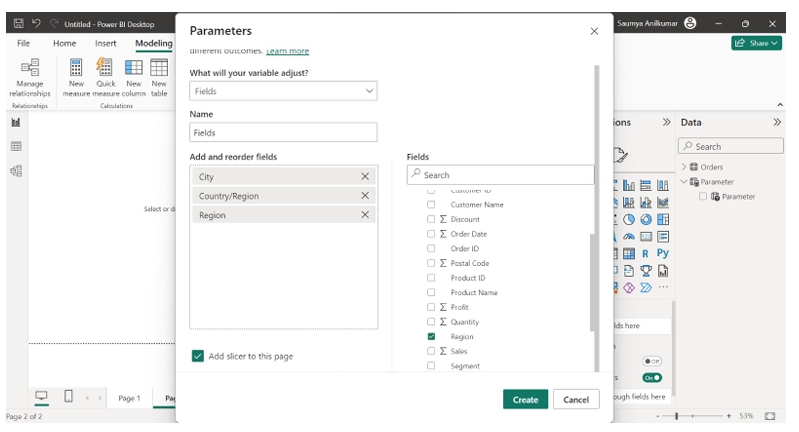
Step 5: After clicking on create we can see the field created and it appears in the screen. After that create visual and use the modify slicer to show the output.
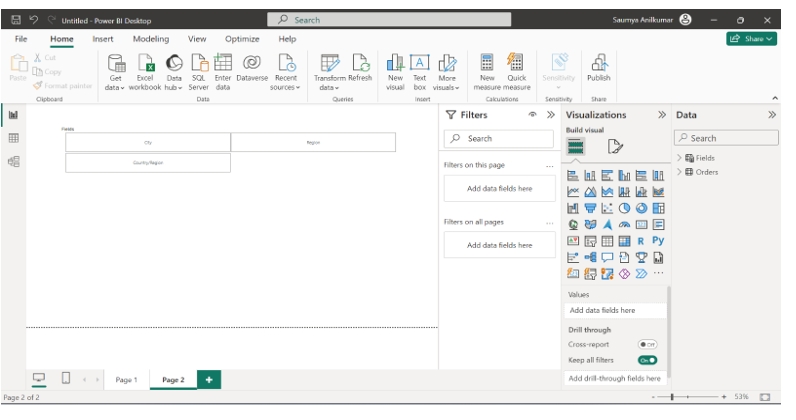
Output:
showing the Profit by Category and Country/Region using Slicer.
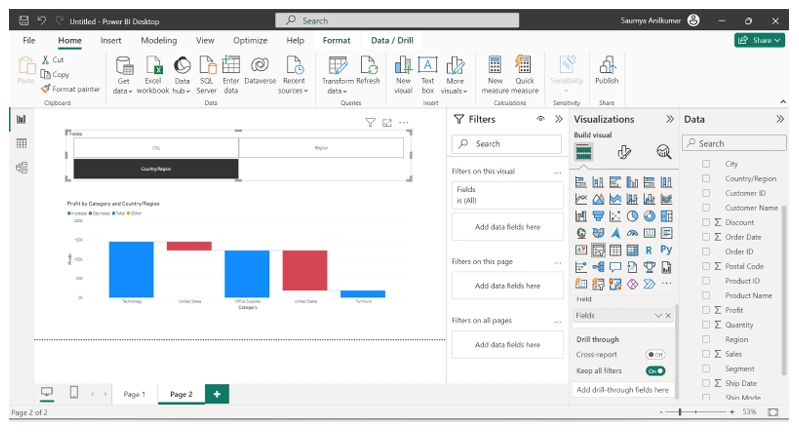
Technical Consultant – Interested in creating stunning Power BI dashboards and interest towards Power Apps applications.





