To generate a serial number in collections there is no direct way to get it apart from sequence
code.
High level resolution steps
- Make two collections and patch the code to a gallery
- Use number sequence, first, last, forall codes
Detailed resolution steps
Step 1: In the onstart property of the app, give the below code:
ClearCollect(
Vehicles,
{
Year: 2016,
Make: "Hyundai",
Model: "i10"
},
{
Year: 2016,
Make: "Hyundai",
Model: "i20"
},
{
Year: 2016,
Make: "Hyundai",
Model: "i30"
},
{
Year: 2017,
Make: "Toyota",
Model: "Camry"
},
{
Year: 2018,
Make: "Toyota",
Model: "Fortuner"
}
);
ClearCollect(
rownumvehicles,
ForAll(
Sequence(CountRows(Vehicles)),
Patch(
Last(
FirstN(
Vehicles,
Value
)
),
{Serialnum: Value}
)
)
)
Step 2: Add a gallery and give the items property as collection that you created from step 1 (rownumvehicles).
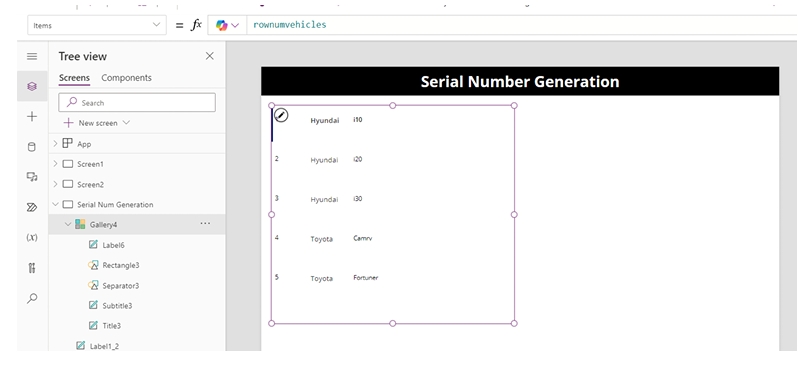
And give three text fields and provide the code as ThisItem.SerialNum, ThisItem.Make, ThisItem.Model.
Step 3: To Display 10 numbers starting from 100:
Give this Code in Dropdown – Items property = Sequence(100,1)
Display first 10 Even numbers :
Give this Code in Dropdown – Items property = Sequence(10,2,2)
Display next 7 dates from Today:
Give this Code in Dropdown – Items property = ForAll(Sequence(7),Today()+Value)
Display all the dates for the month of Text input in the year 2024:
Give this Code in Dropdown – Items property = ForAll(Sequence(31),Date(2024,TextInput2.Text,Value)) TextInput2.text will be text input field.
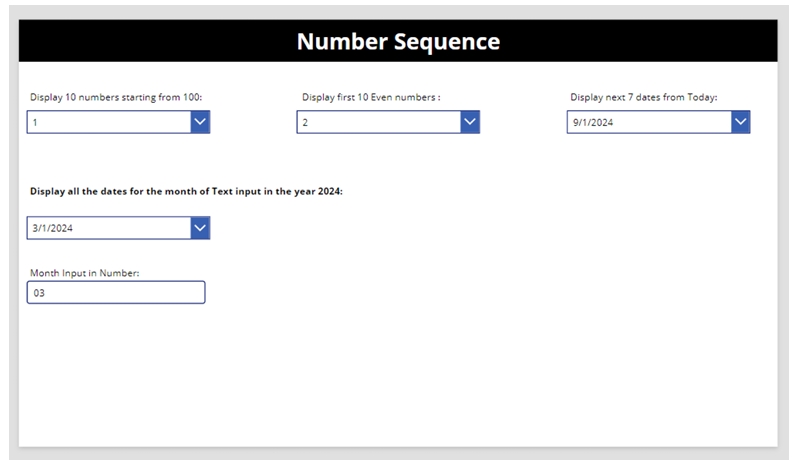
Technical Consultant – Enjoys created low code applications using Power platform, skilled at creating automate flow using Power automate and Power Virtual agents.





