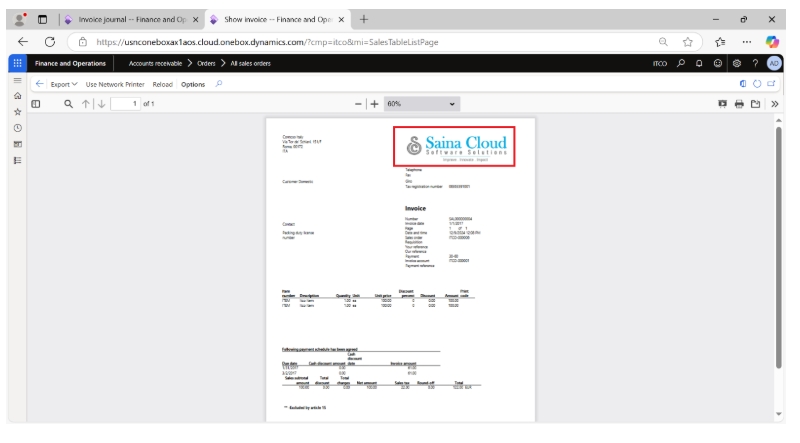How to Modify the Electronic Report Logo in D365
High level resolution steps
- Navigate to Organization administration -> Organization -> Legal entities
- Change the company logo
Detailed resolution steps
Step 1: Navigate to Organization administration -> Organization ->Legal entities
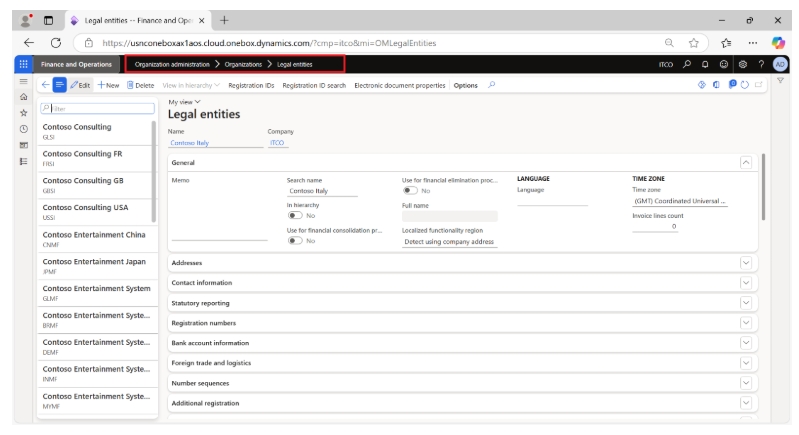
Step 2: Select your current company from the list
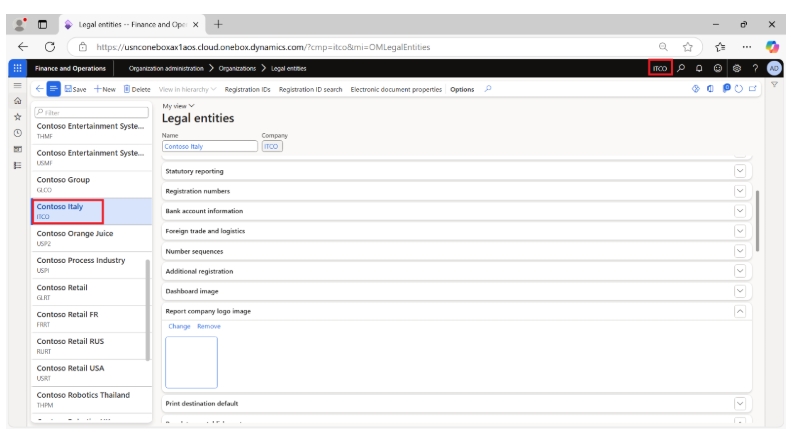
Expand the “Report Company Logo Image” fast tab
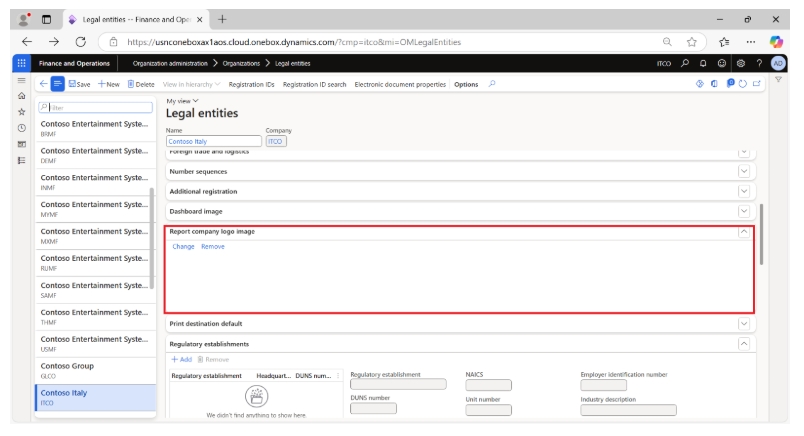
Step 3: On clicking ‘Change’, upload your logo
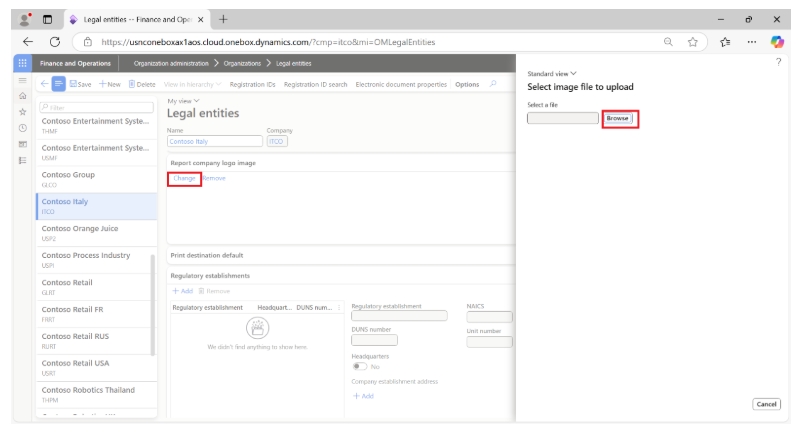
Logo has been uploaded, click on “Save”.
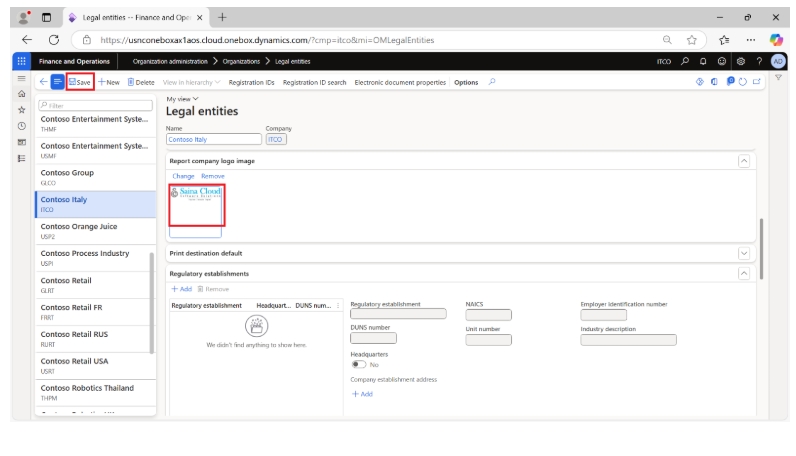
Output
Navigate Accounts receivable -> Orders -> All sales orders
Open the “All Sales Orders” form. In the action pane navigate to Invoice tab and click on “Invoice”
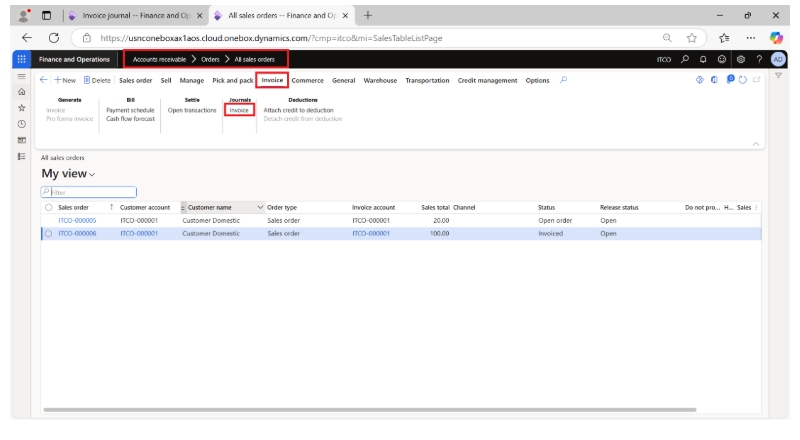
Navigate to a different form, under the Document section click ‘View’ ->’Original Preview’.”
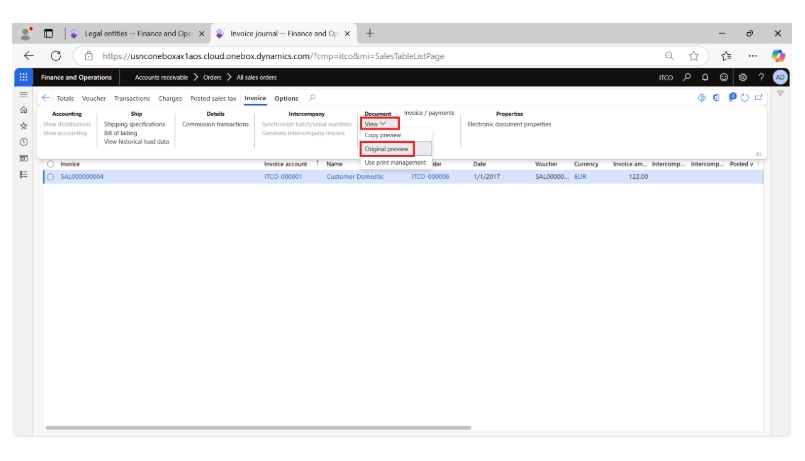
In the report, you can see the logo