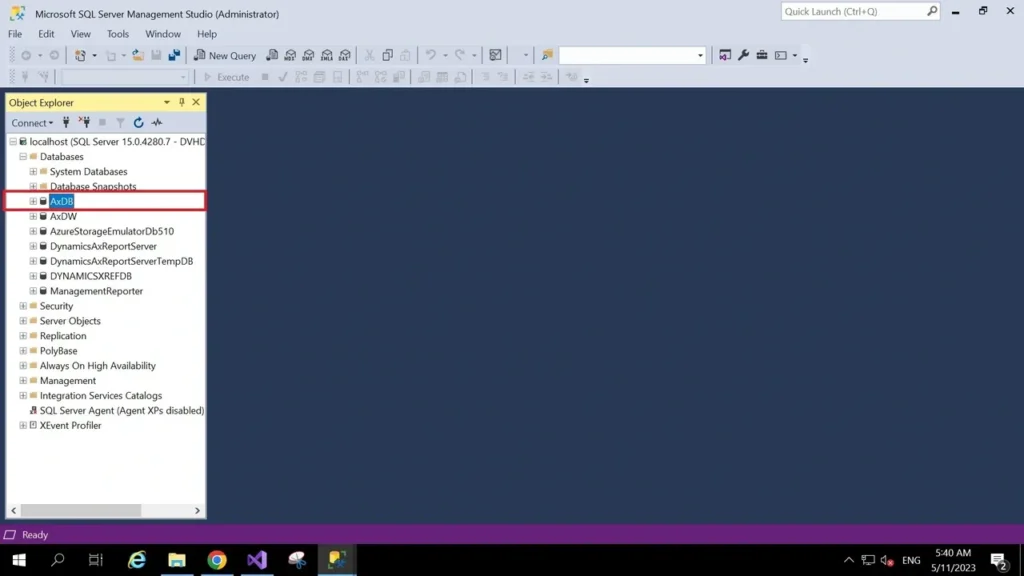Requirement
How to import bacpac file to SQL database using command prompt.
High level resolution steps
- Download the database backup from the Asset Library.
- Import the database into the SQL.
Detailed resolution steps
Step 1
By selecting the required database backup, we can download the bacpac file.
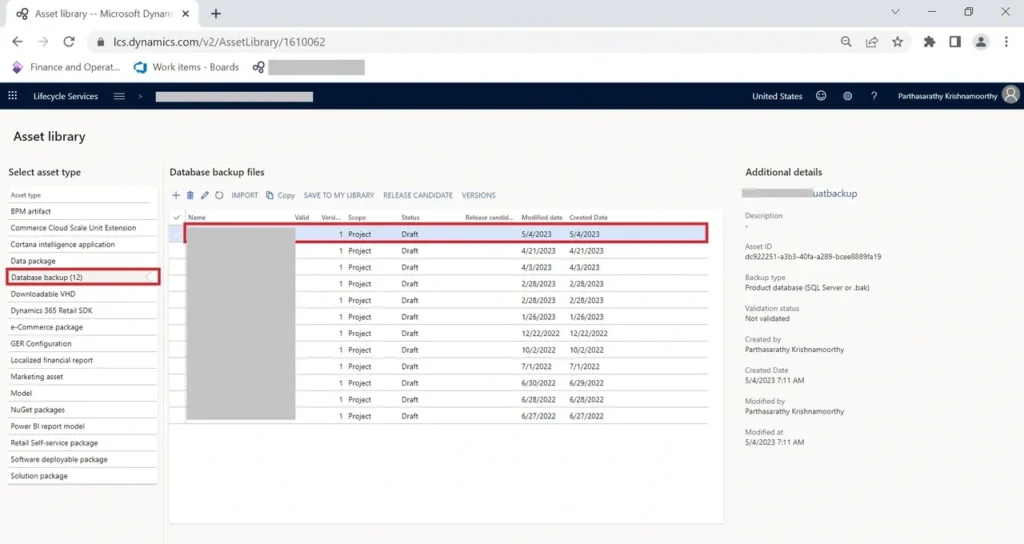
Step 2
Before importing the bacpac file to the sql, we are supposed to download the sql package. Net Core for Windows from Get sqlpackage .NET Core for Windows.
Open a Command Prompt window and run the following commands from the sqlpackage .NET Core folder.
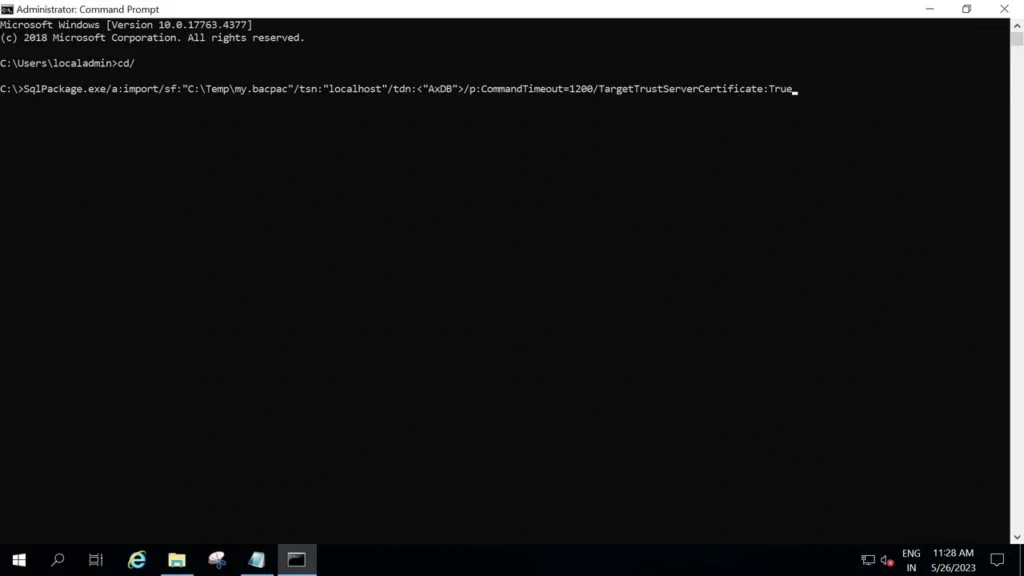
SqlPackage.exe /a:import /sf:“SourceFile” /tsn: “target server name” /tdn:< “target database name”> /p:CommandTimeout=1200 /TargetTrustServerCertificate:True
Note: Please make sure tsn (target server name) , tdn (target database name) & sf (source file) are mentioned in Double quotations.
Step 3
Once the process is completed successfully, You can refresh the database.
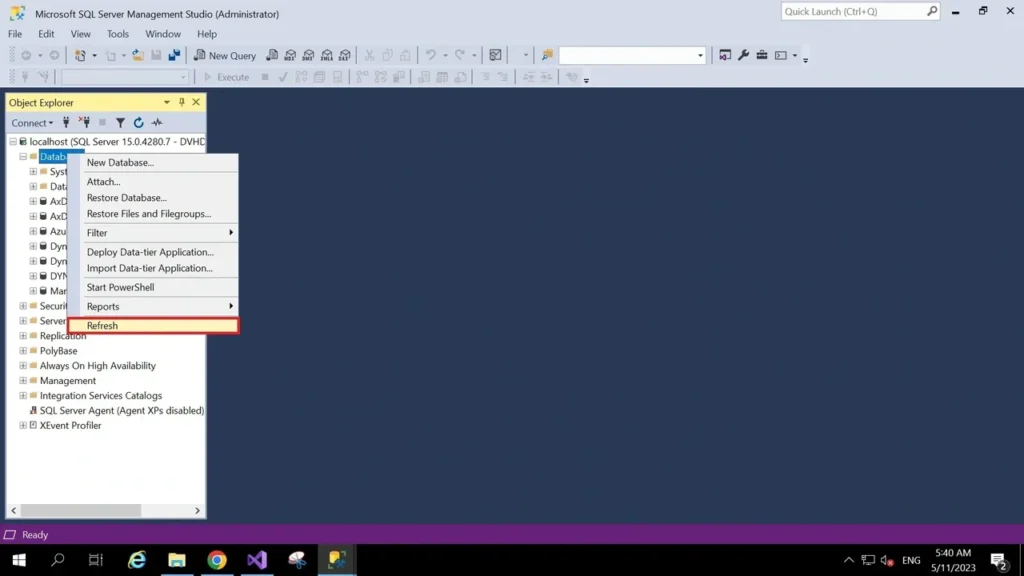
You can find the imported database / bacpac file. Start to use the new database.