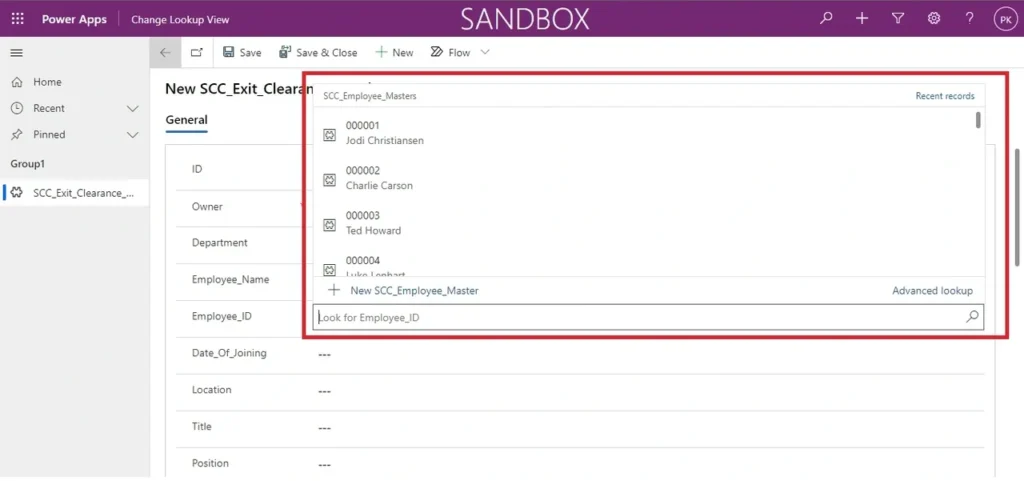Change view of lookup in Model Driven App
Problem statement
We know that we can easily display the required columns in canvas app by selecting the fields in a data source. In Model Driven app also, this is possible to display the required columns for a table.
Open a Model Driven app, Select the new tab.
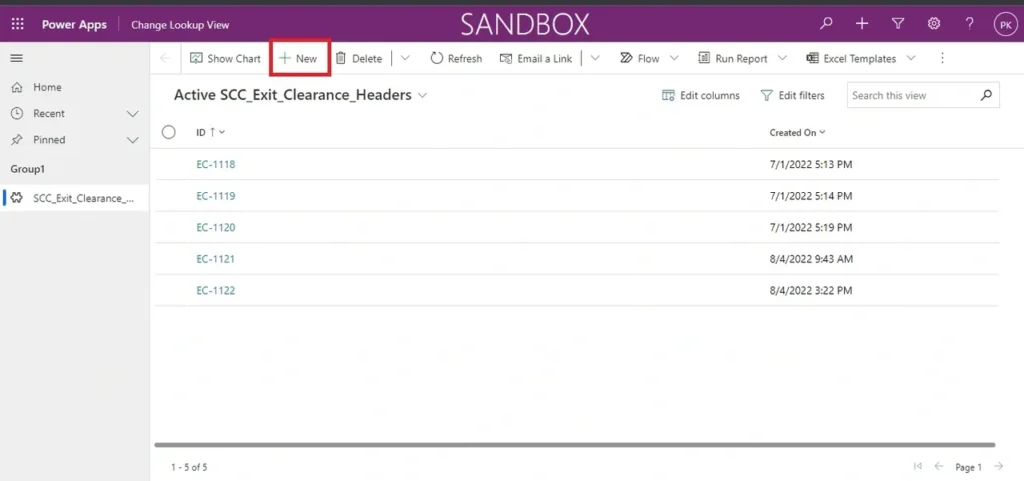
After opening the form, select the dropdown you want to change the view. (Change the display columns)

After selecting you can see that only Primary column of the table and created on is showing by default.
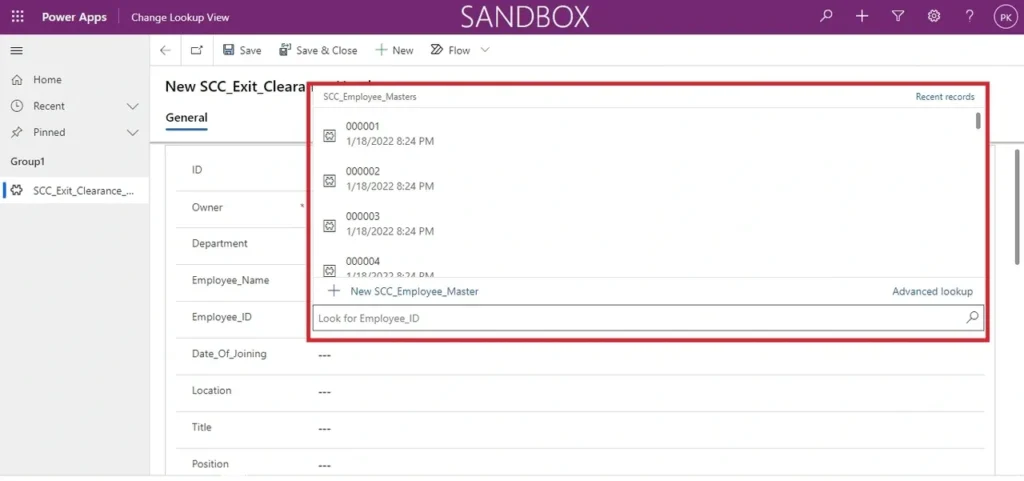
Resolution
We can change this display columns into our required column by changing the lookup view of the selected table.
To achieve this, we need to go open the table in Microsoft Dataverse area. Or open the app in edit mode and then select the switch to classic.
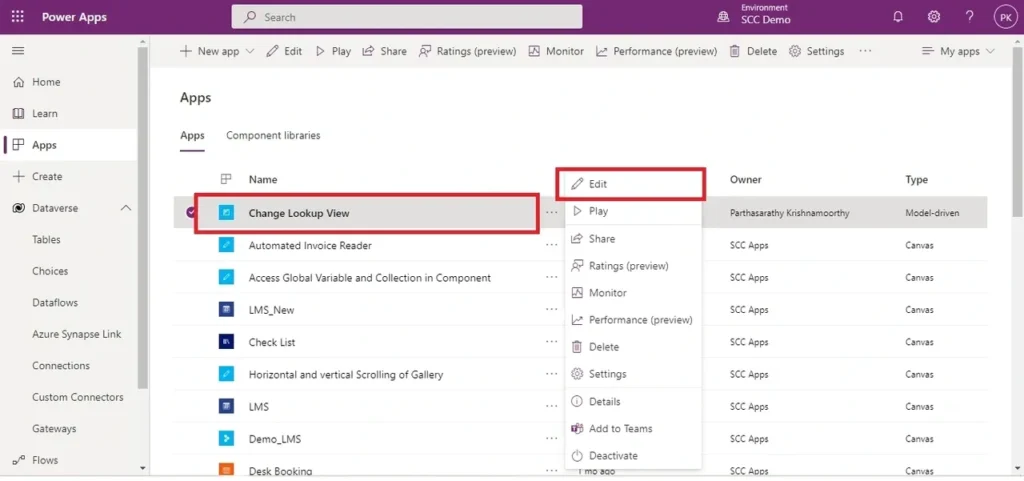
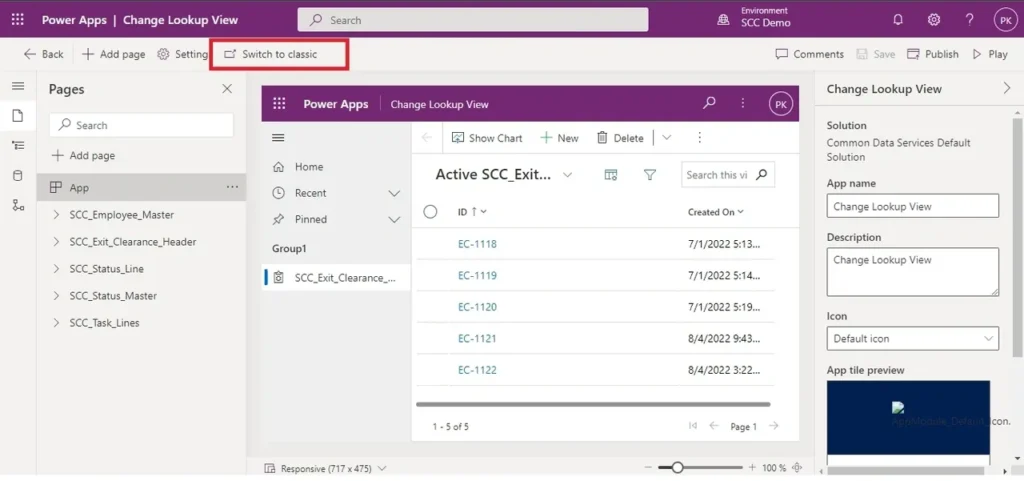
In classic mode, Select the table and select the view section.
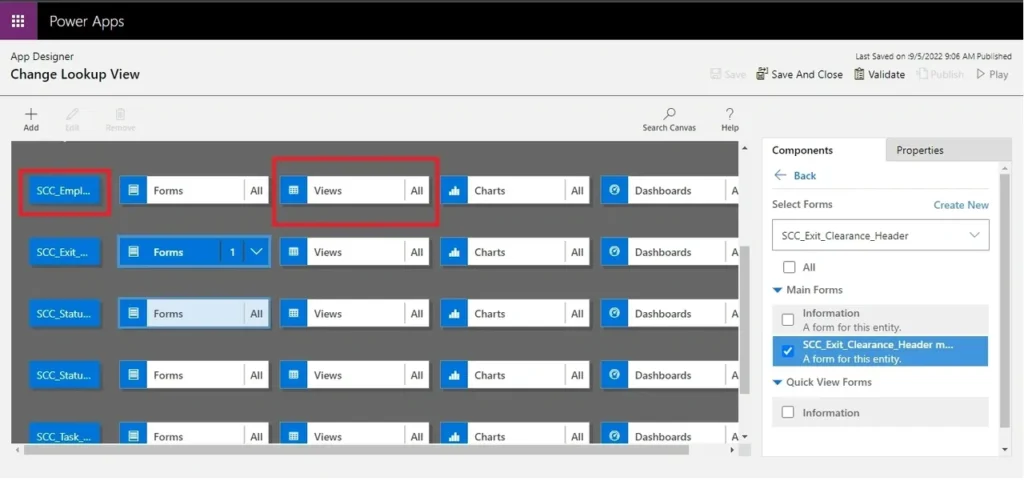
Select the lookup view in the right-hand side pane. And then click edit.
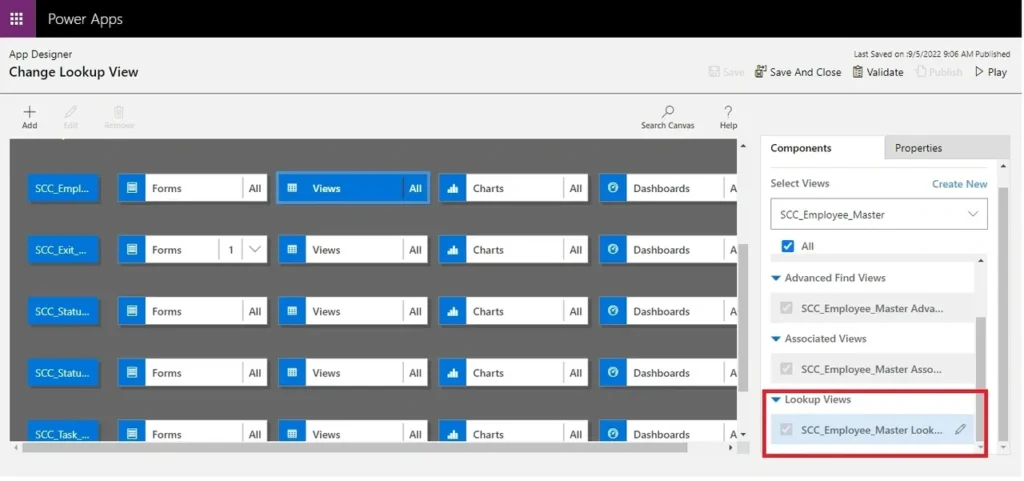
You can see that only Primary Column and Created On is displaying here. This is coming by Default.
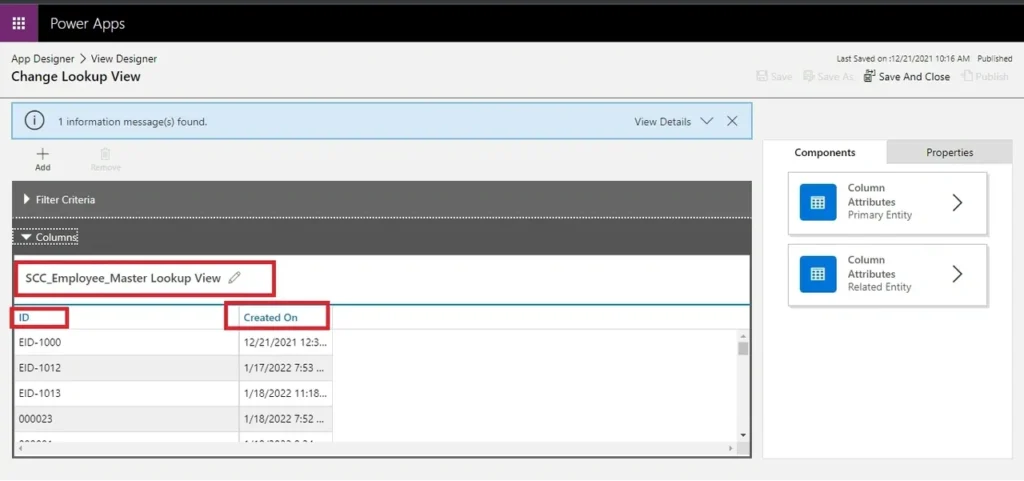
Select Created On,
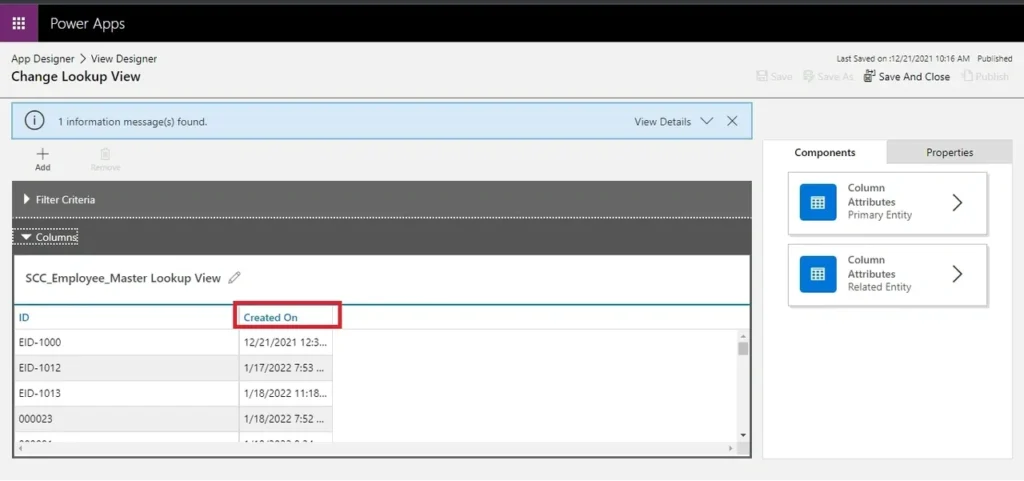
Click on Remove Icon.
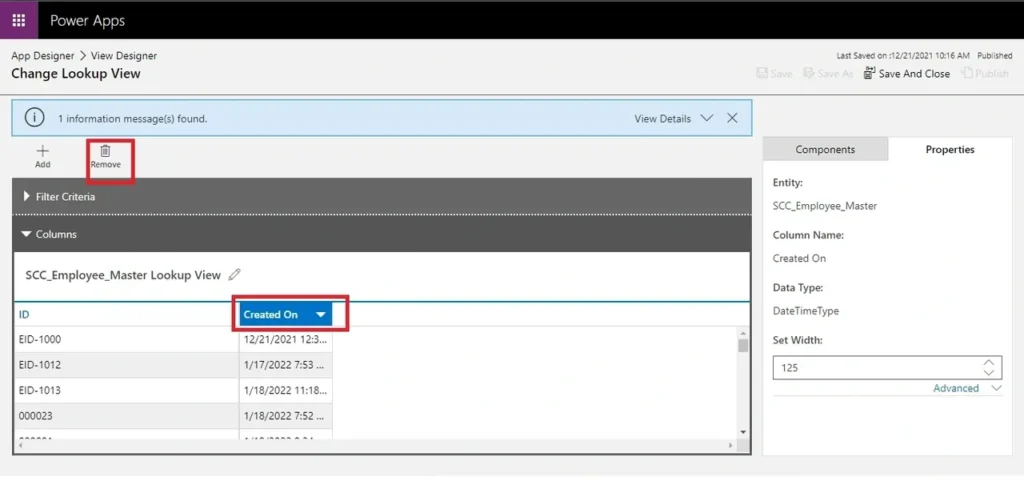
Select Ok and confirmation Removal Dialogue.
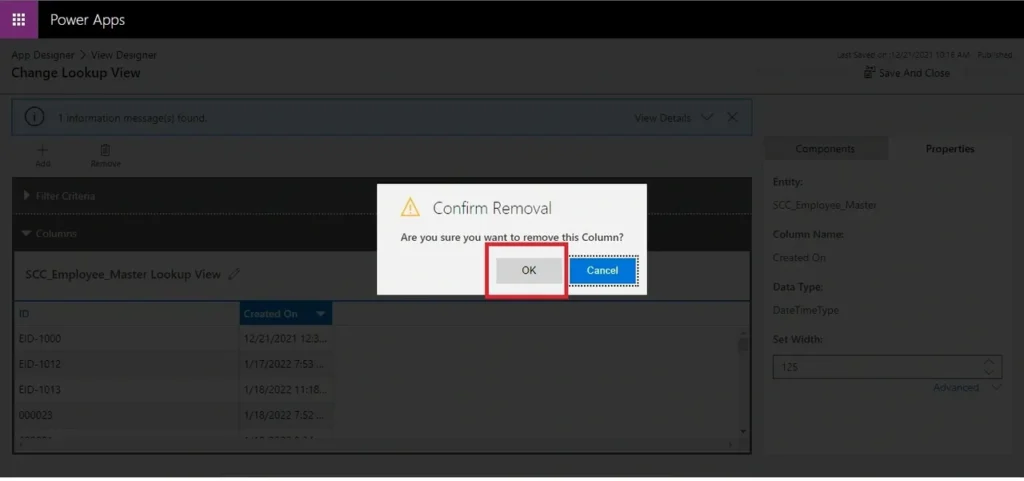
Select Add icon.
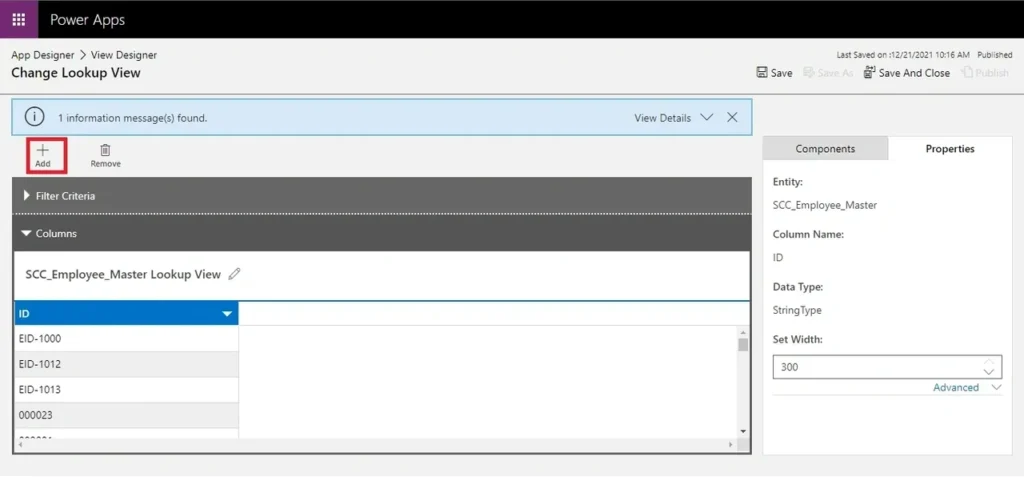
Select Related Entity in the display.
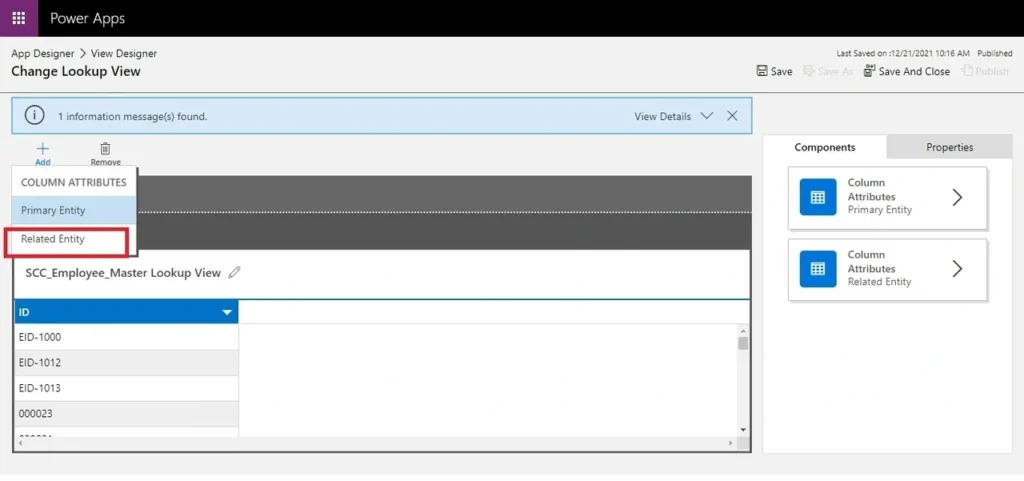
Select the column you want to add in the lookup view.
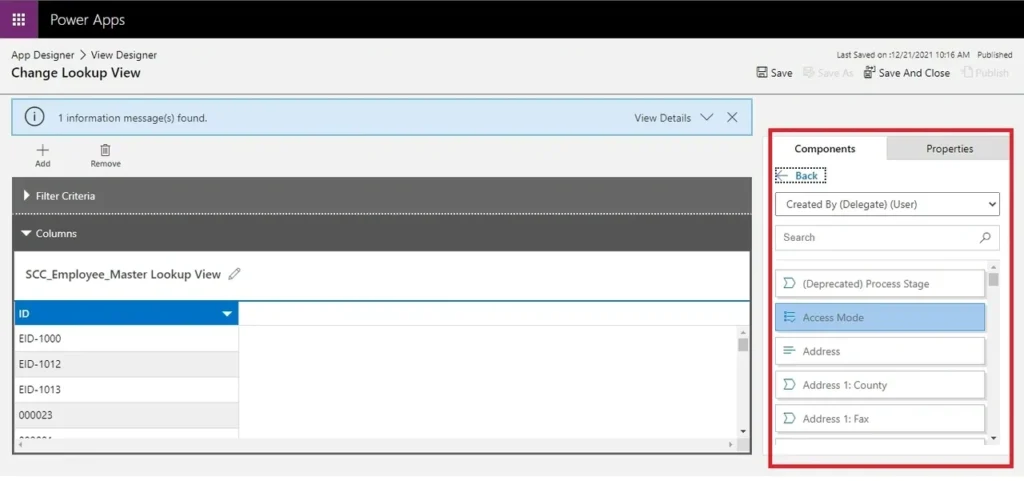
Select Employee Name in the list. Or Drag Employee Name in the list and drop in the Columns section.
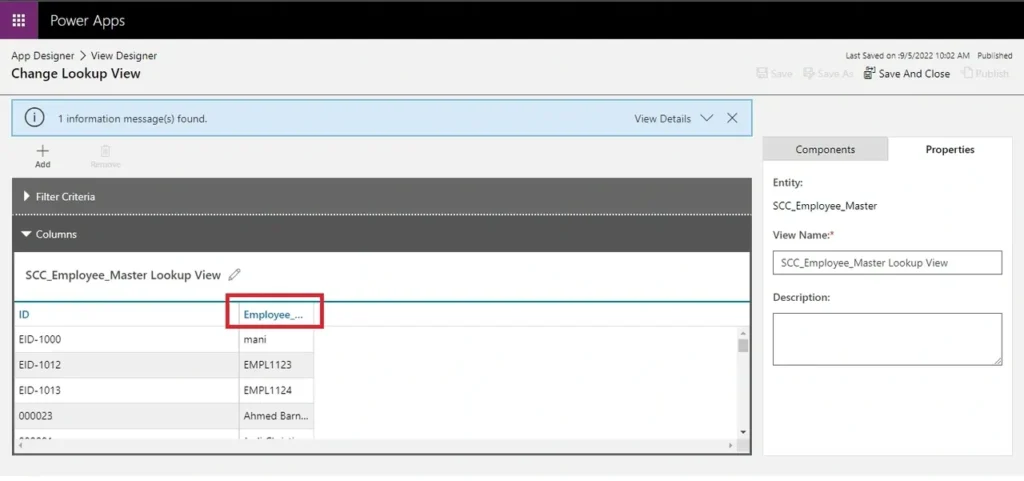
After save and publish. Open the app.