How to Configure Business Events in D365 Using Power Automate?
Introduction: Business Events in Dynamics 365 allow you to trigger external processes or workflows based on specific business actions, like creating records or posting transactions. They enable seamless integration with other systems and automation tools, such as Power Automate, streamlining business processes and ensuring real-time notifications and actions.
In this blog, I will explain how to configure Business Events in D365 using Power Automate by setting up a Business Event in the Dynamics 365 UI and creating endpoints using Power Automate Flow to ensure they are ready to run whenever the event is triggered.
Scenario: In this scenario, the Power Automate Flow triggers automatically when a Purchase Order (PO) is confirmed in Dynamics 365, after configuring the business event.
High level resolution steps
- Go to the Business Event Catalog.
- Click “Rebuild Business Events” (if it is custom).
- You can find your business events in grid.
- Go to Power Automate and create a simple flow.
- When you save your flow, the endpoint will be automatically created in Dynamics and activated.
Detailed resolution steps
Step 1: Go to the Business Event Catalog.
Navigation: System administration -> Set up -> Business Events -> Business events catalog.
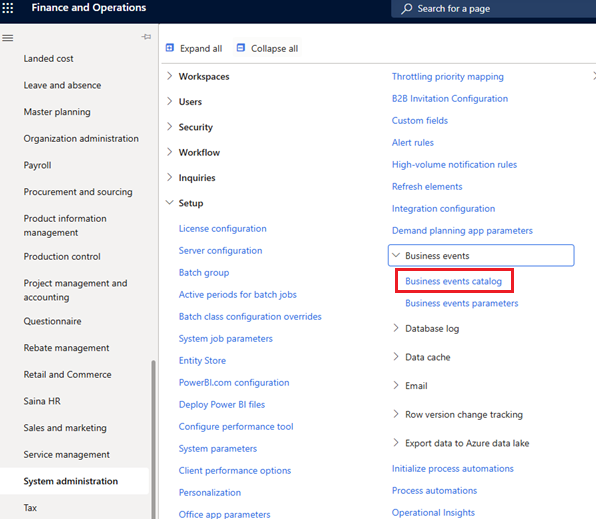
Step 2: Click “Rebuild Business Events Catalog” (if it is custom). You can see standard business events directly in the grid.
Navigation: Action pane -> Manage -> Rebuild business events catalog
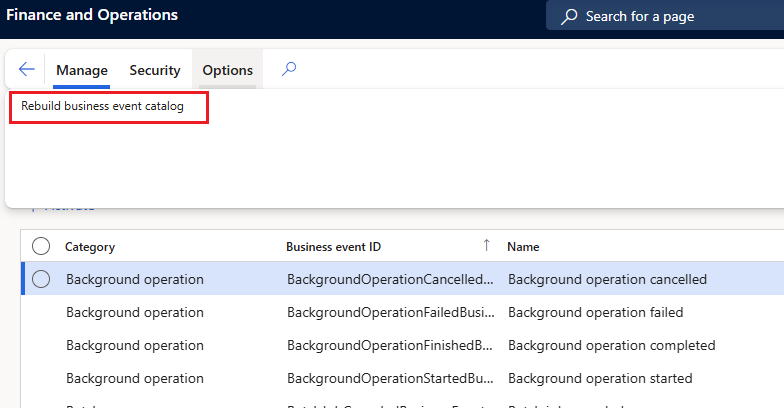
Step 3: You can find your business events in grid.

Step 4: Go to Power Automate and create your custom flow. In this example, I have created a simple flow with two steps. Depending on your requirements, you can customize the flow as needed.
- Created an automated flow with the trigger “When a business event occurs” and filled in the required details as shown in the screenshot below.
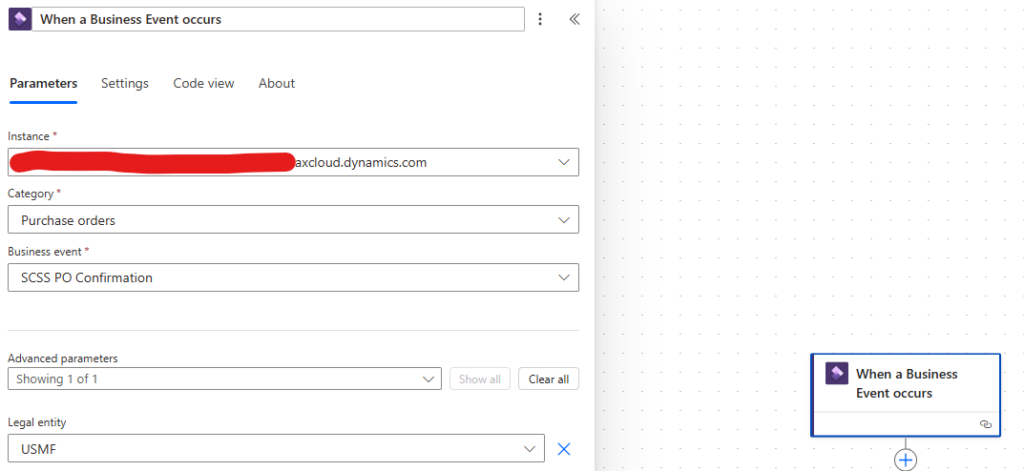
2. Added a Compose action to the flow to get inputs from the previous step
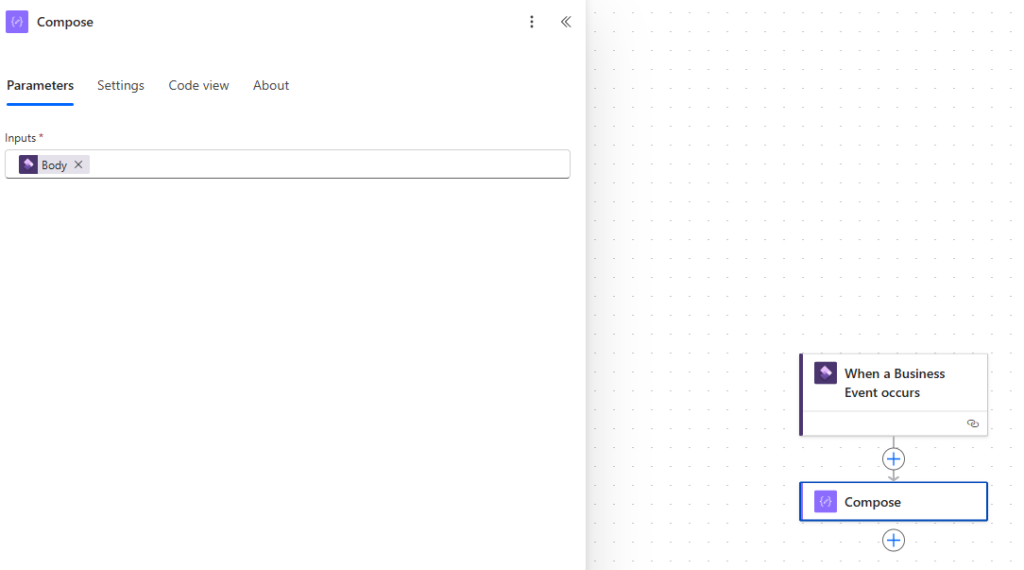
Step 5: When you save your flow, the endpoint will be automatically created in Dynamics and activated.


Output
This demonstrates how to configure Business Events in D365 using Power Automate. When a Purchase Order confirmation occurs, the flow is triggered from Power Automate.
PO Confirmation from Dynamics:
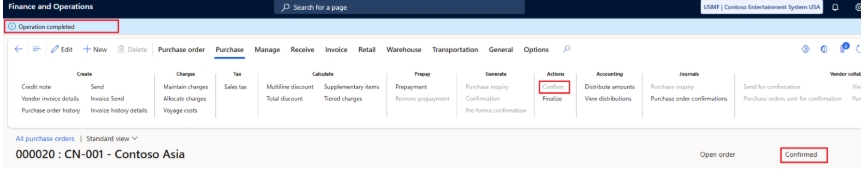
Power Automates Flow:
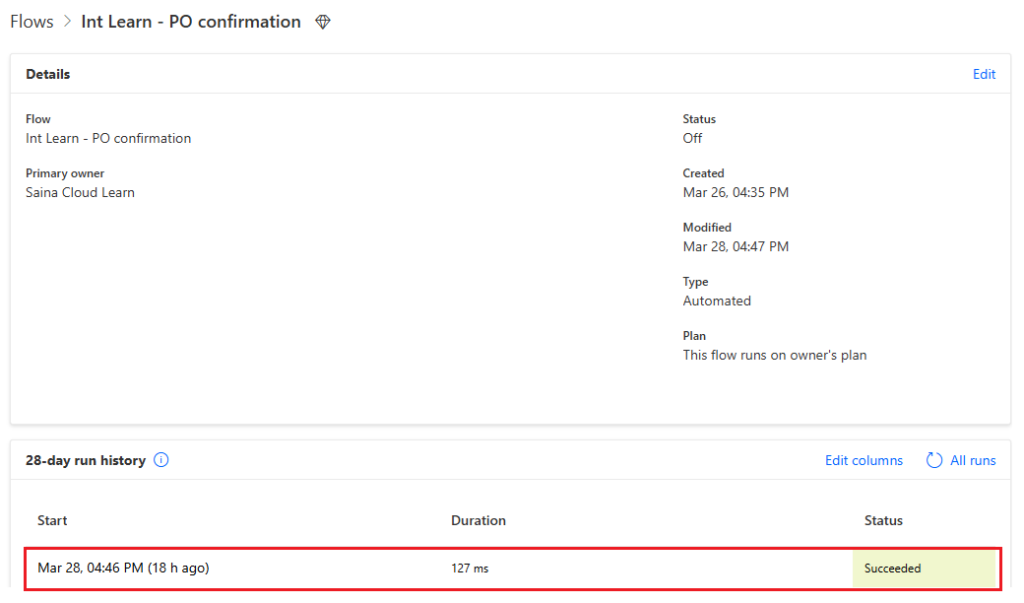
Dynamics 365 for Operations Technical Consultant | Passionate about coding, customizations, and workflow optimization




